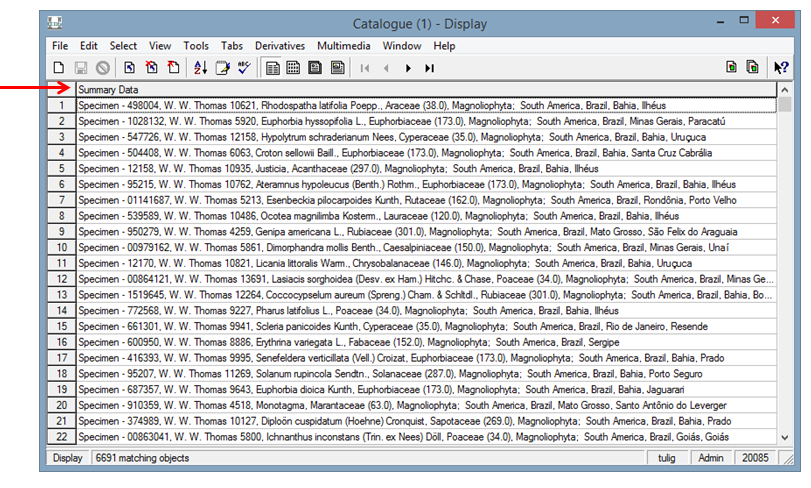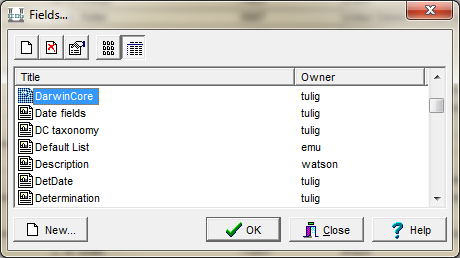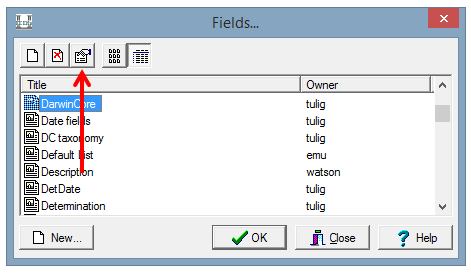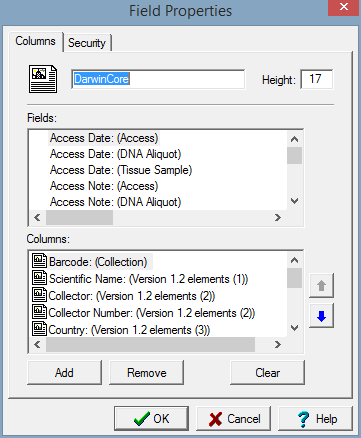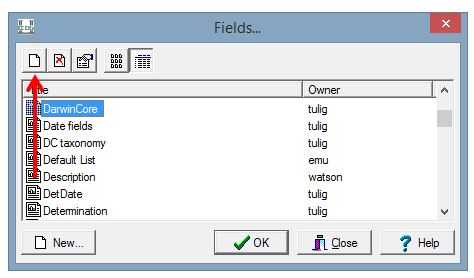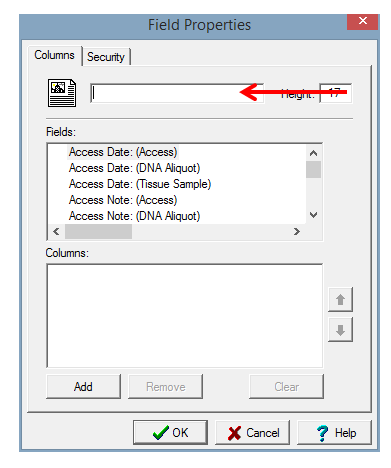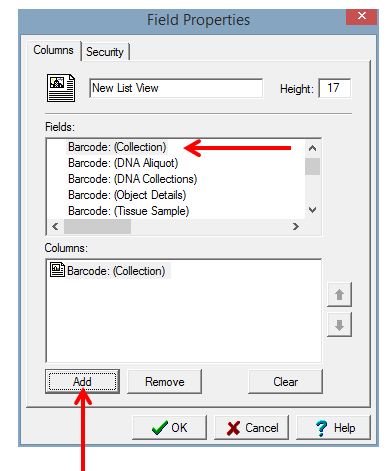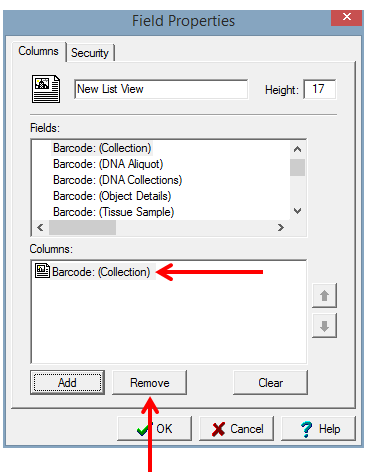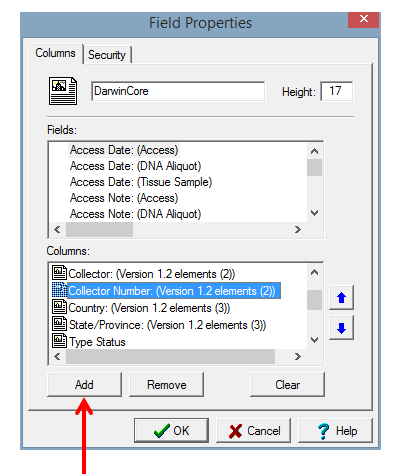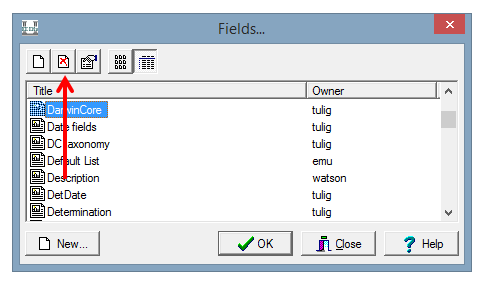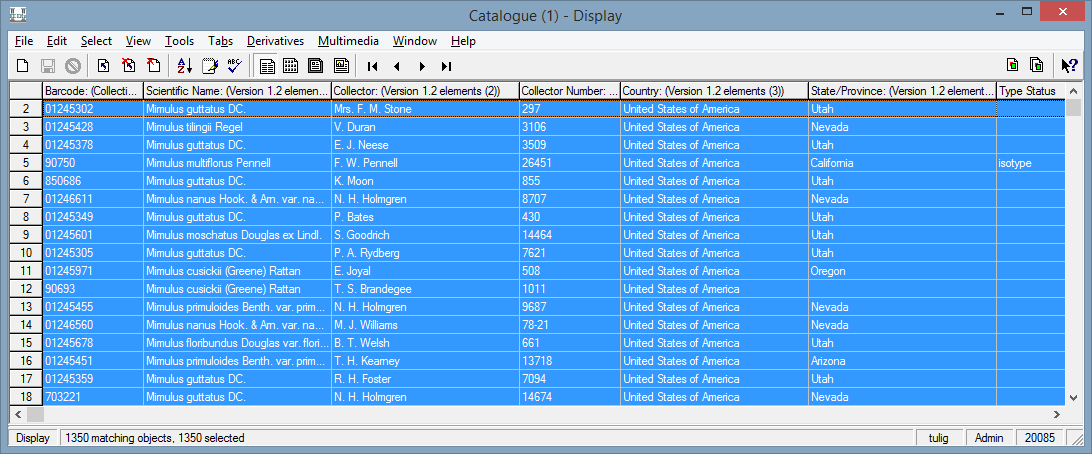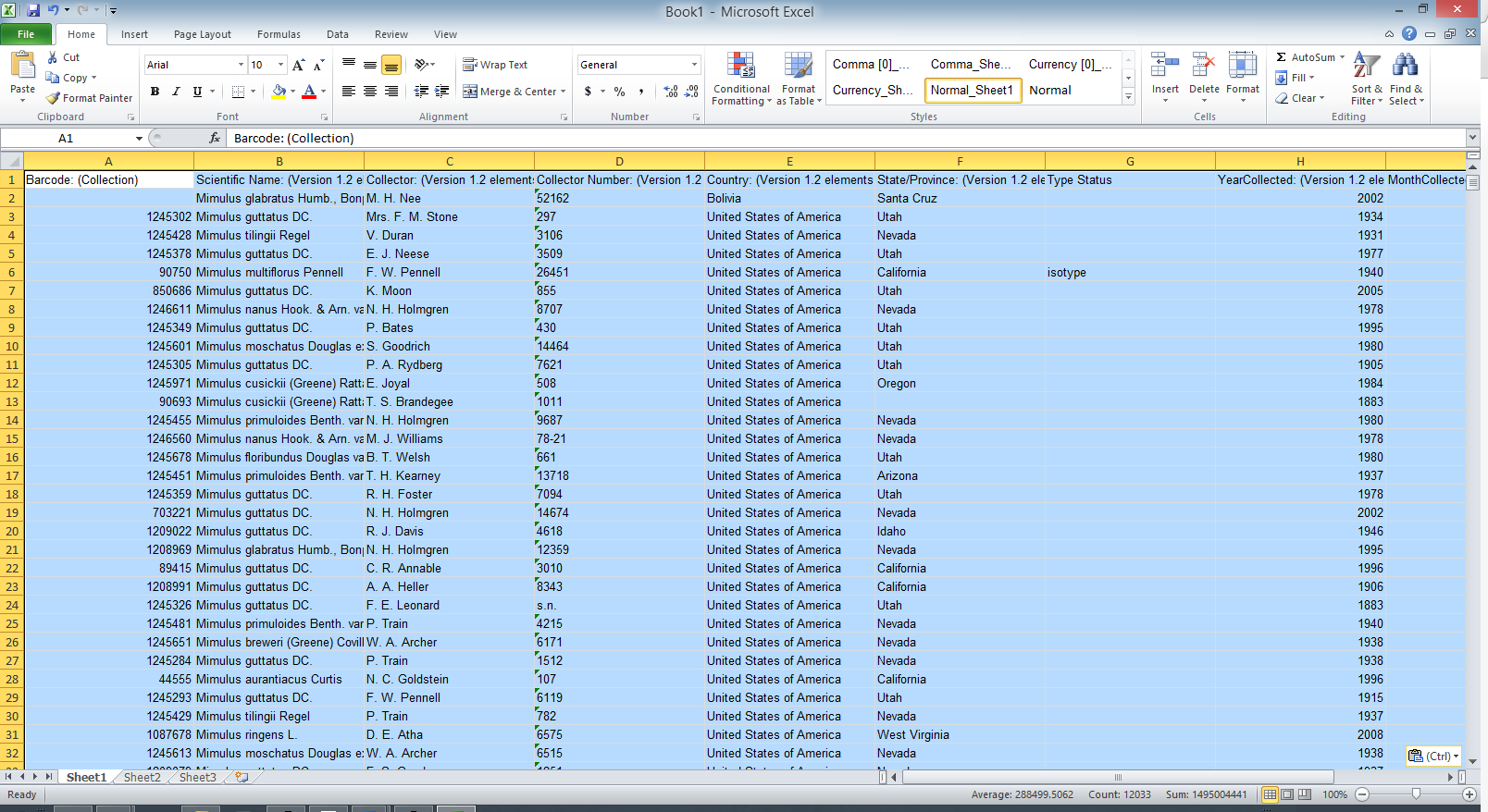List View
By default, every module displays Summary Data in List View.
However, any field in a module can be used in List View.
How to Select A New List View
To change the columns that appear in list view, go to View->Columns->Select View or right click on the window and select Choose List.
This will bring up all the available list views created by users. If you want to know which fields will display for a given view, click on the Properties for that view.
Fields: lists all available fields that can be used in List View
Columns: the fields selected for that List View
How to Create a New List View
If a List View with the columns you need doesn't exist, you can create your own List View by going to View->List View->Choose List and clicking on New.
First, add a name to your new List View.
Then select the fields to add to your new List View. (For help determining the correct fields, see How to Choose Fields for List View and Reports.)
Once you select the field you want, click Add.
Follow this procedure until all fields you want in List View have been added to the Columns section.
If you add the wrong field by mistake, select the field under Columns and click Remove.
Click OK when you are finished.
How to Edit a List View
To add or remove fields from List View, go to View->List View->Change List Settings. Or right click on List View and choose Change List Settings.
Please note: you must be the owner of the List View to edit it.
Select the fields you want to add under Fields or the fields you want to remove under Columns. Click Add or Remove to make the necessary changes.
Click OK when you are finished.
How to Delete a List View
Select the List View you would like to delete, and click on Delete.
You will be asked if you are certain you want to delete the view. Click Yes.
How to Copy and Paste Data from List View
A quick way to copy a subset of data from EMu, is to copy and paste data from List View.
You can select a row, a few rows, or all rows. You can use the Select menu option, or use Ctrl + A to select all rows.
Once you have selected the rows to copy, go to Edit->Copy, or use Ctrl + C.
Then Paste the rows in another application, like Microsoft Excel.
Please note, this is an ideal option for a limited number of fields from less than 5000 records. To export larger datasets, run a Report.