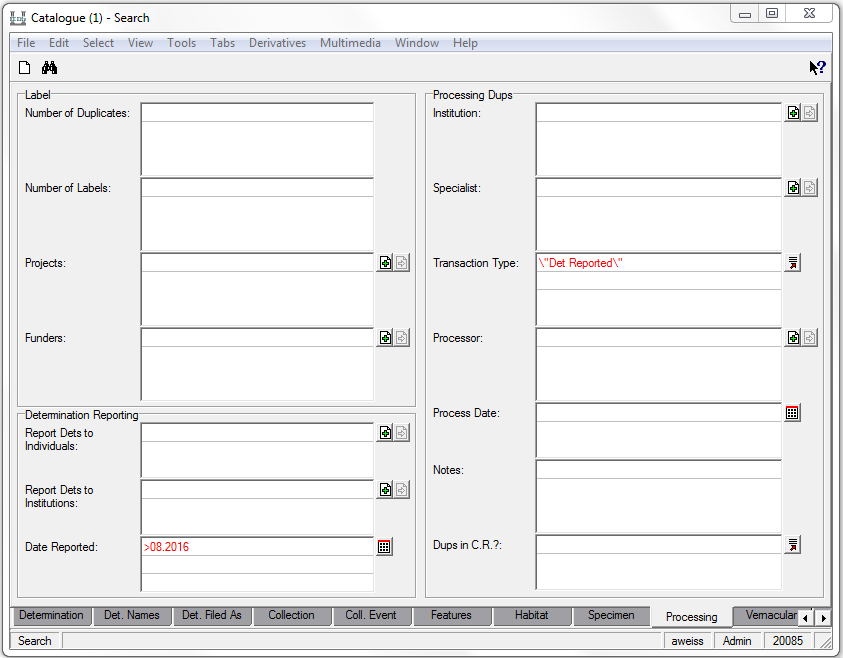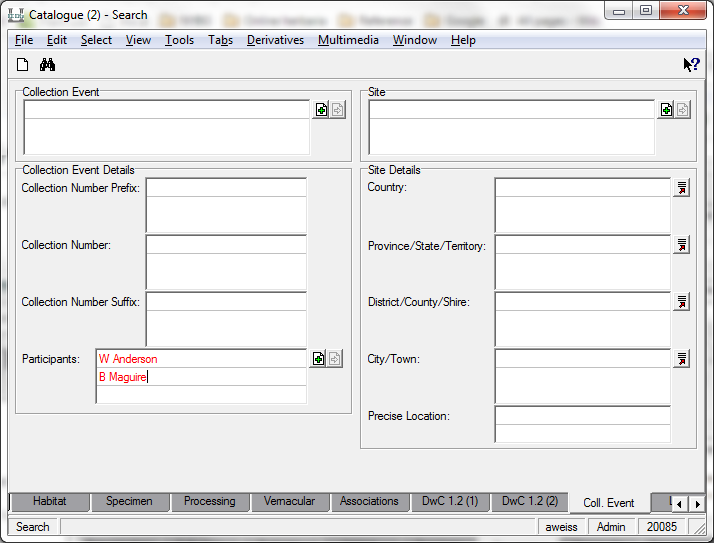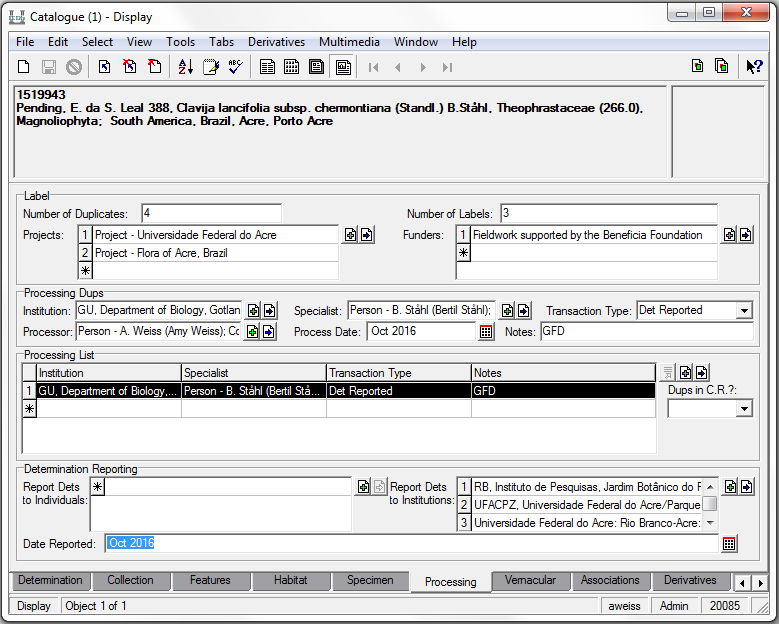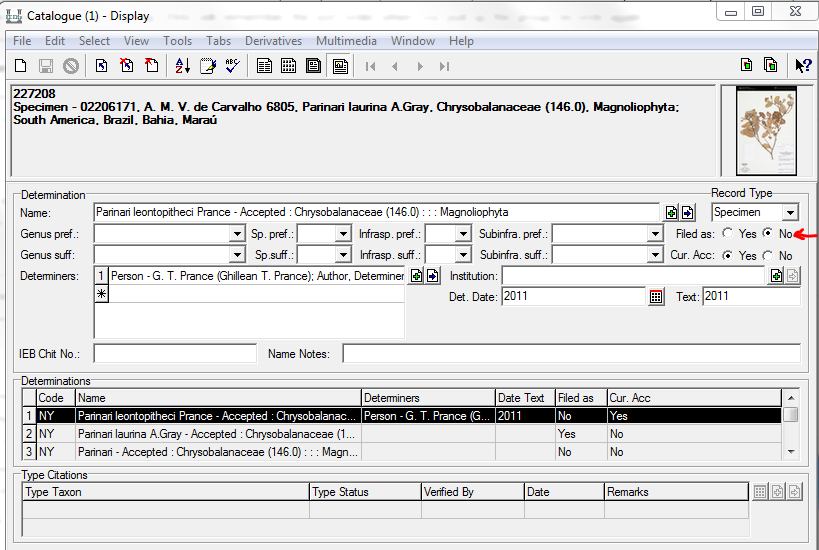How to Retrieve New Determinations: Difference between revisions
No edit summary |
No edit summary |
||
| Line 86: | Line 86: | ||
See Other Pages for more information: | <u>See Other Pages for more information</u>: | ||
[[Distributing duplicate specimens on exchange|Distributing duplicate specimens on exchange]] | [[Distributing duplicate specimens on exchange|Distributing duplicate specimens on exchange]] | ||
[[How to Report Inhouse Determinations|How to Report Inhouse Determinations]] | [[How to Report Inhouse Determinations|How to Report Inhouse Determinations]] | ||
Revision as of 20:31, 1 May 2017
NOTE: This is a new procedure and still under developement
There's a new way to search for new determinations for our collections that come from gift for dets (GFD), inhouse lists, or return loans. You'll search for all new determinations, regardless of source, at the same time.
Step One:
Open the catalogue module and go to the "processing" tab. For transaction type, enter "det reported", and for the processing date follow my instructions in the email sent to you for the range of dates to search. In the picture below we are searching for dets reported to us after August 2016.
NOTE: You must use a number for the month
Step Two:
Before you search, you'll want to narrow the results to just the collectors you're responsible for. Go to the "Coll. Events" tab in the catalogue module.
If you have just a few collectors, just type their names into the "Participants" field (each collector gets their own line).
If you have many collectors, use a saved group you created in the parties module. You need to create your group only once since this is the group you will use every time you need to create a list of new dets (if later you are assigned other collectors, you just need to add them to your group).
- To make a new group of collectors, follow this tutorial about How to Create Groups of Records
- Make sure to select the right collector from the multiple options.
- Double check that it is a "Person" record ('Party Type' field in the Parties module), not a "IH Person" (used for Index Herbariorum)
- To use an existing group, retrieve the group in the parties module (Tools>Group>Retrieve Group). Highlight all the members (Shift+F8) and drag them over to the participants field in the catalogue module.
The Results:
Now you you can search (Ctrl-F, or click ). At this point you can see all the updated records with the new dets.
If you're only responsible for some numbers in a particular collector's collection history, now is the time to review the list and weed out the records you're not responsible for. To delete a record from your results click on the record and use the discard button or File>Discard>Current Record
You'll notice that the processing tab tells you where the determination is from (herbarium, specialist) and the notes field will tell you whether is was from a GFD, LFD, Return Loan, or Inhouse (inhouse determination from visitor, NY curator, publication, or other online database).
In the example below, you'll see this new determination came from the specialist B. Stahl at GU, and it was a gift for determination.
You can save these results as a group so you can refer back to them later -- Tools>Group>All Records in Results; or follow the tutorial How to Create Groups of Records
You can sort your results in a number of ways -- Tools>Sort Results.
- Use an existing sort criteria like "Fam. + Coll. + No." which sorts first by family number, then collector, then collector number. [Note: EMu alphabetizes by first name, not last name]
- If you sort before you save your results as a group, EMu will remember the sort order when you pull up the group records again.
- For more instructions on sorting and creating your own sort criteria see How to Sort Records
You can add additional search terms to limit your results.
- To limit your results by source, you can add one of the following to the notes field on the processing tab when you search: GFD, LFD, Inhouse, Return Loan
- Forgot who exactly your collectors are, but know they collected in a certain region? Add geographic information in the Collection Event tab before running your search.
You can also create a list to take with you to the cold room so you remember what needs to be pulled. To create a list:
- Use a List View and copy to Excel in order to print (or further sort).
- You can start with the list view "New Determinations List"
- To customize your own list view, see also How to Choose Fields for List View and Reports
Some list creation caveats:
-If you remember the report you used to run in EMu when Stella handled the determinations -- this report no longer works.
-List view can show you the family name, but not the family number, which limits how you can sort your results in Excel. You can presort your results by family number in Emu before pasting over to Excel (see above about how to sort).
Following Up:
-If the new determination came from inhouse or from a return loan, chances are the NY sheet is already mounted. There are probably no duplicates in the cold room, unless you see a note telling you so in the processing tab or the name notes field in the determination tab. All that is required is that you update the field notebook, if you still do so. While these determinations may not require any action by our staff, we record them here in order to report the determinations to outside institutions and collectors.
-If the new determination came from a GFD or LFD, you will need to pull duplicates from the cold room, if they exist, and distribute them. Unless the NY sheet has already been mounted, you will need to mount, barcode, image, & file the NY sheet.
-Sometimes the NY sheet has already been mounted and filed, and you will need to locate the sheet in the herbarium and annotate & refile it under the new name. When the sheet if refiled, make sure the determination tab in the catalogue module reads "Yes" for both "filed as" and "Cur. Acc.".
Example: This sheet was updated with a new name in the database (name on line 1), but has not been refiled as such (Filed as: No). When refiled as the new name, both Filed as and Cur. Acc. should read 'Yes'.
See Other Pages for more information: