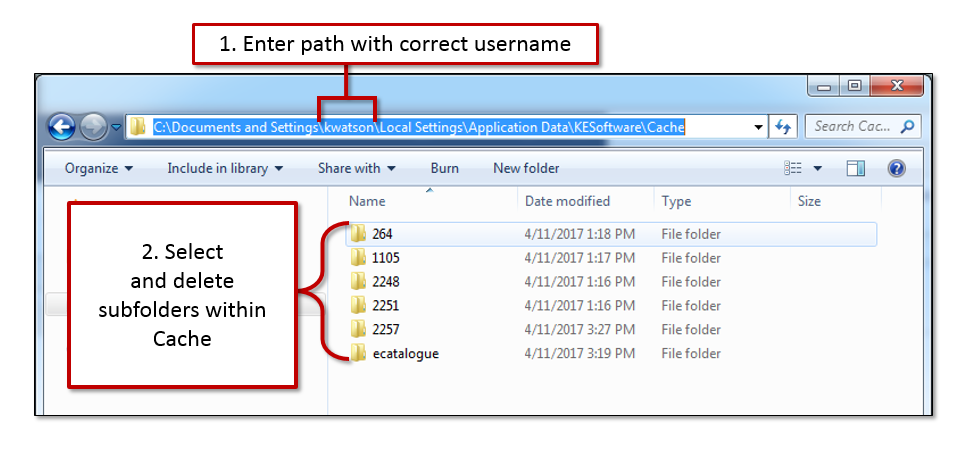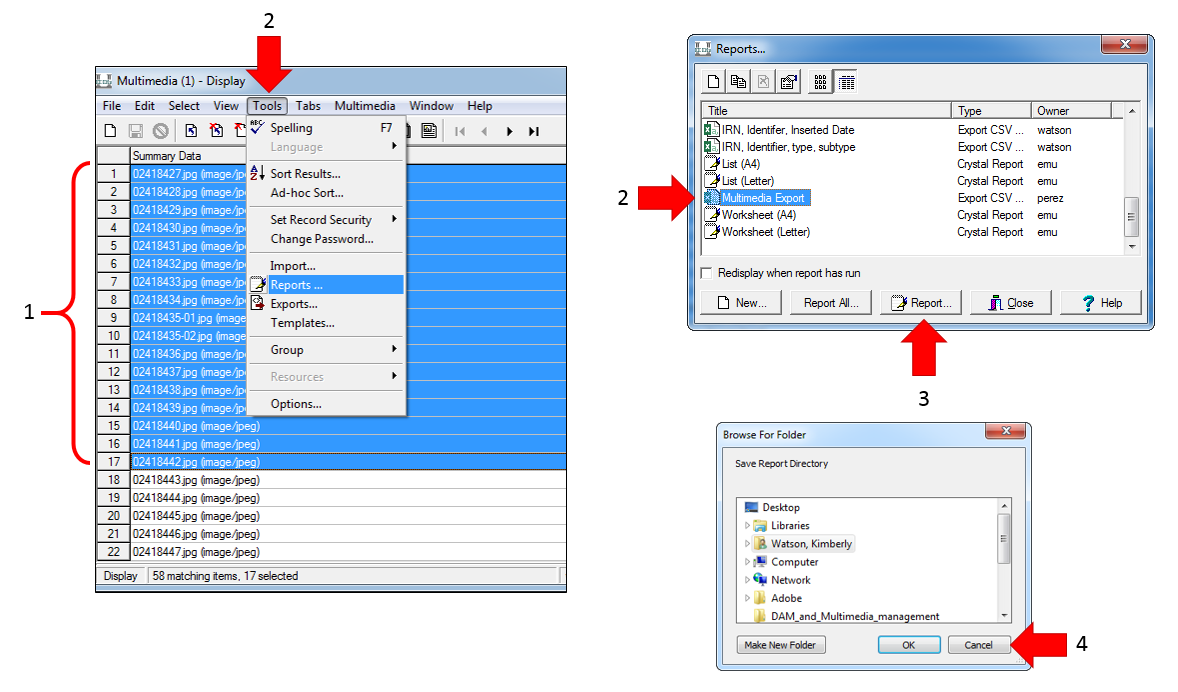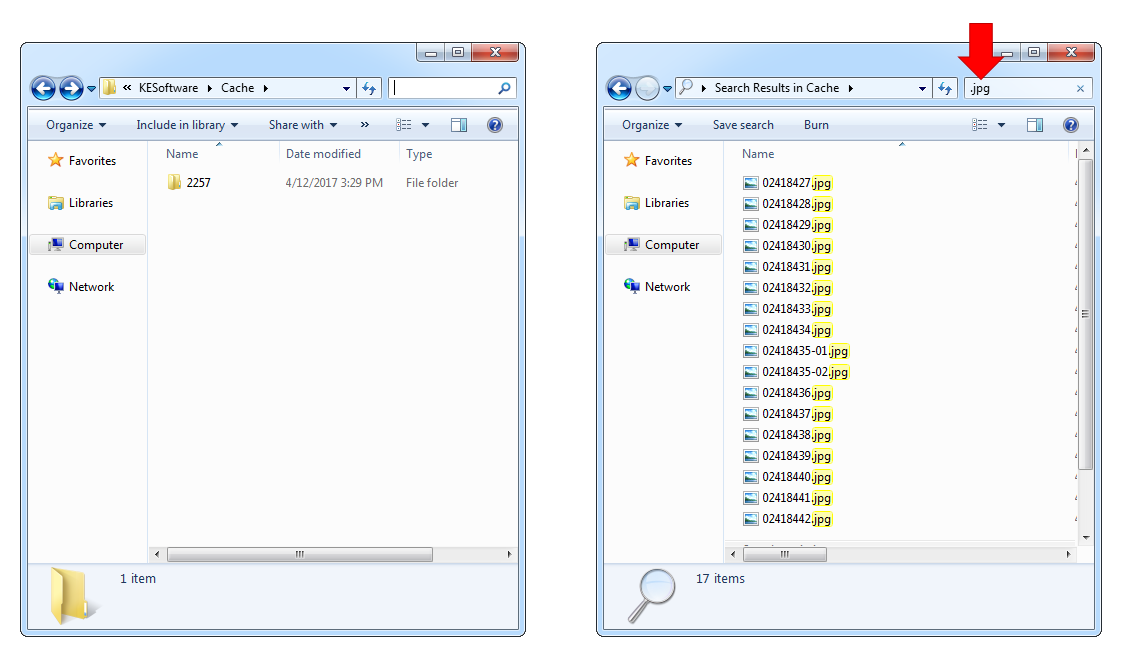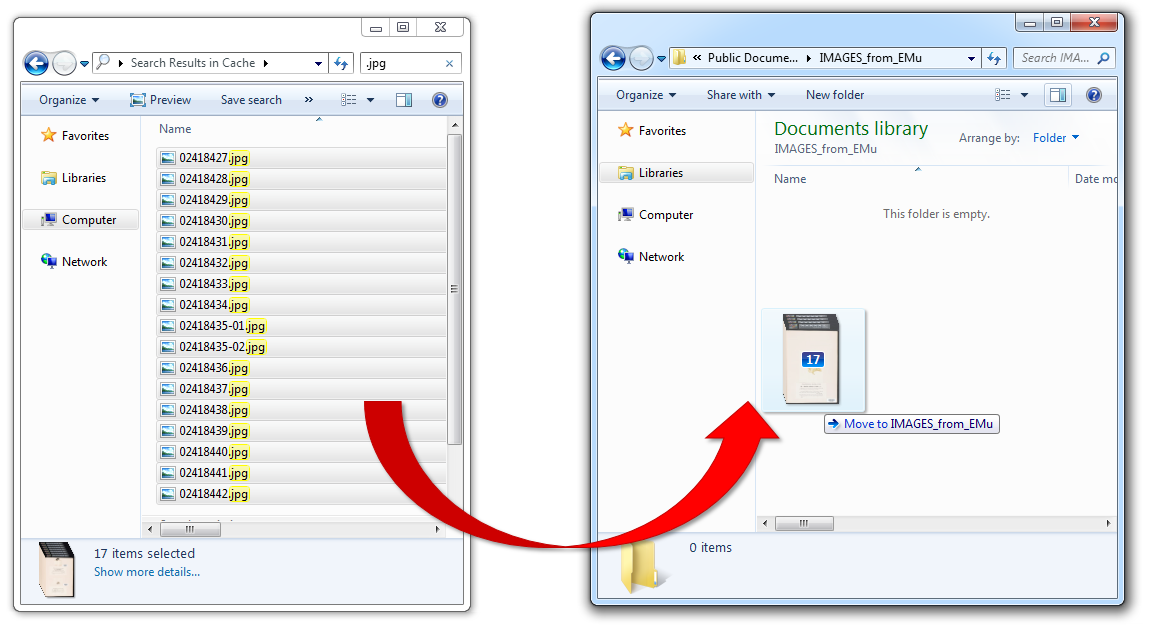How to extract images from EMu
Jump to navigation
Jump to search
Follow these instructions to export image files from the Multimedia Module to your computer hard drive.
1. Query the Multimedia Module for multimedia records of interest.
2. Delete all records in your current KE Software Cache folder:
- Cut and paste this location into Windows Explorer: C:\Documents and Settings\username\Local Settings\Application Data\KESoftware\Cache (***be sure to change “username” to your user name)
- Select and delete all folders within the Cache folder.
3. Return to the Multimedia Module to prepare export:
- Select records of interest.
- Navigate to Tools -> Reports -> Multimedia Export.
- Select "Report".
- When prompted to "Browse For Folder", select "Cancel".