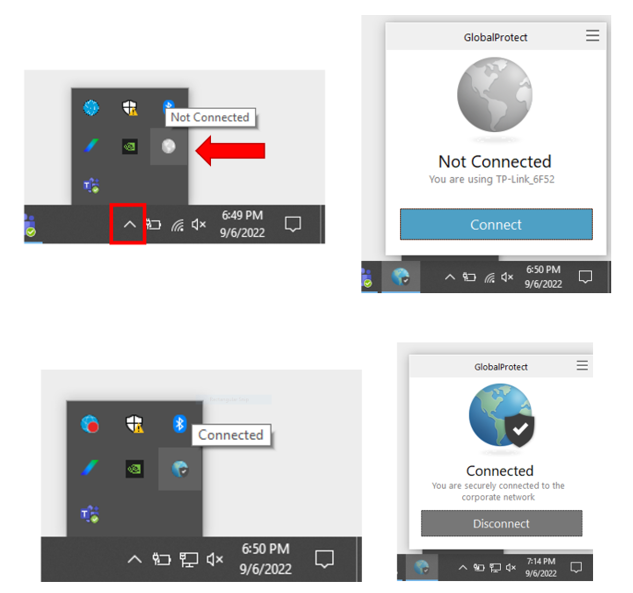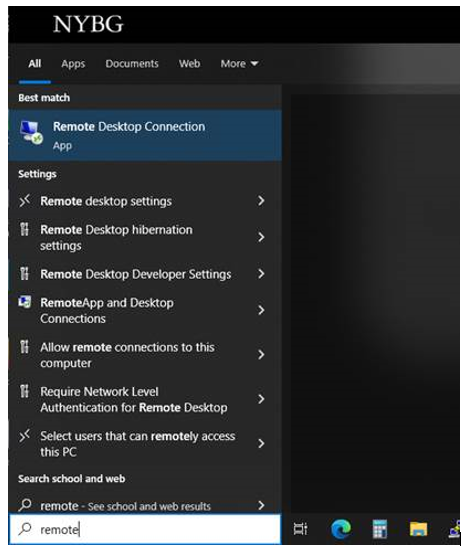How to connect remotely to an EMu workstation
Jump to navigation
Jump to search
Overview
The Herbarium has designated 4 desktop computers for staff to use for EMu when working remotely. Staff must use an NYBG-issued computer and have access to NYBG's network via VPN (Global Protect).
Connecting to the Remote Desktop
Log in to Global Protect
- Select Arrow to show hidden icons in lower right corner of monitor/desktop
- Select Global Protect icon
- Select Connect
- The Global Protect icon should now indicate it is connected
Open Remote Desktop Connection
- Find and open the application "Remote Desktop Connection"
- For future ease of access, pin this app to your taskbar
Enter Computer Name
- In the "Computer" field, enter the name of the EMu computer corresponding to your reservation.
- Select Connect.
Log in to EMu
- Log in to EMu on the remote desktop of the EMu workstation
- Contact Kim Watson if you experience any issues.