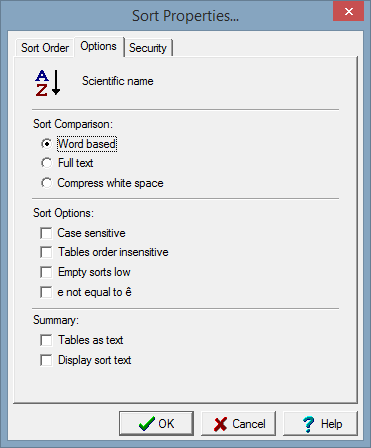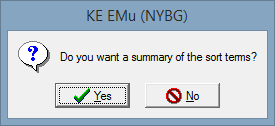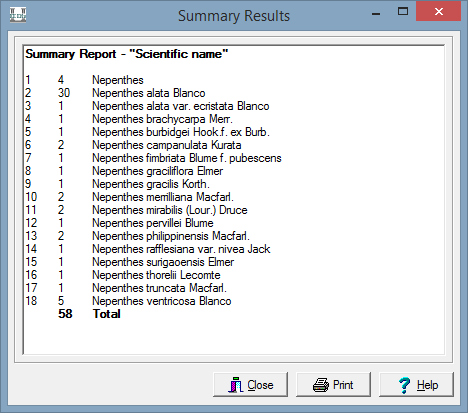How to Sort Records
Each module can be sorted on any filed within that module:
- Multiple sort criteria may be used, e.g. first by Family, then by Genus, etc.
- You can sort in both ascending or descending order
- You can save your own sort criteria to be used again or with other result sets
- You can assign permission to other users to use your saved sort criteria
How to Sort Records
Run a search to find the required records.
Sort Options
Summary Results
After every sort, EMu will ask if you want a Summary Result of the sort.
The Summary Results window displays a summary view of the records that have been sorted.
The Summary Results window is used:
- As a display view to verify that the sort fields and order are correct
- As a method of viewing and printing a summary report of the selected records
- A a method of performing a count of the sorted information
- As a method to navigate to a selected record.
Example
You ran a search for all specimens of the genus Nepenthes and receive 58 results. You sort the records by scientific name and click Yes on summary sort.
The summary report shows that of the 58 specimens found, 4 were determined to genus only and the remainder covered 17 different taxa. However, most of the specimens (30) were of a single taxon.
Summary results can be printed or copied to another application.
You can select a name in the summary report and it will take you to the start of those records in EMu.