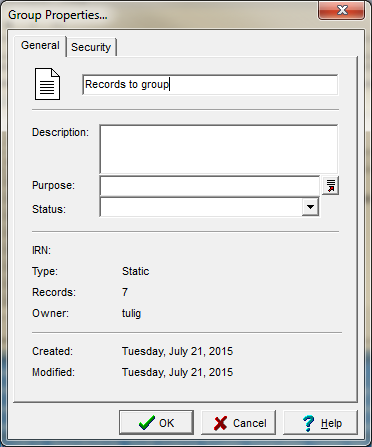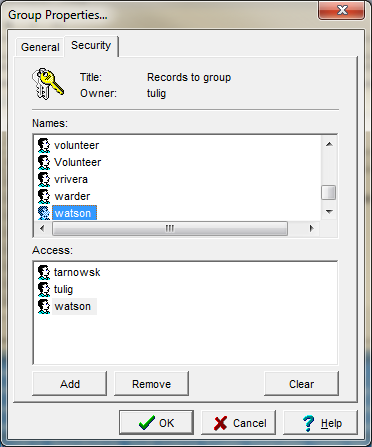How to Create Groups of Records
The Group function in EMu can be used to save a set of records you would like to access again quickly or to share with other users.
How to Create a Group
- Search for the records you would like to save
- From the Menu Bar select Tools>Group>All Record in Results
- Click on the New icon in the lower left hand corner of the dialogue box that appears
- Another dialogue box will appear showing you the type of group you are creating and the number of records you are grouping. Give your group a name.
Use the Security tab to enable others to use your group.
How to Retrieve a Group
After you have created you group, you can view the records at any time using Tools>Group>Retrieve Group. How to Add Records to an Existing Group ==
Search for new records to add to group and select the records.
Go to Tools->Group->Selected Records. If adding one record, highlight that record and use Tools->Group->Current Record.
Find the existing group in the Groups list, select the group, and click Add.
Note: you must be the owner of the group to add records to it.