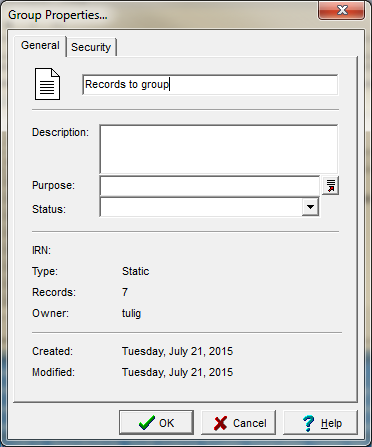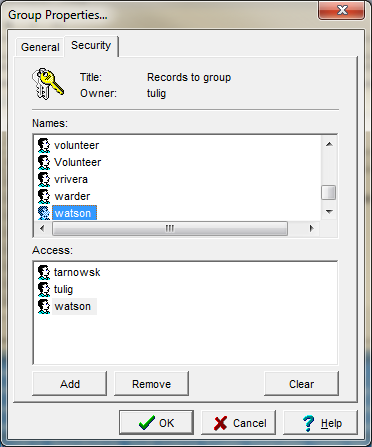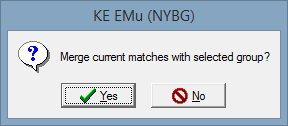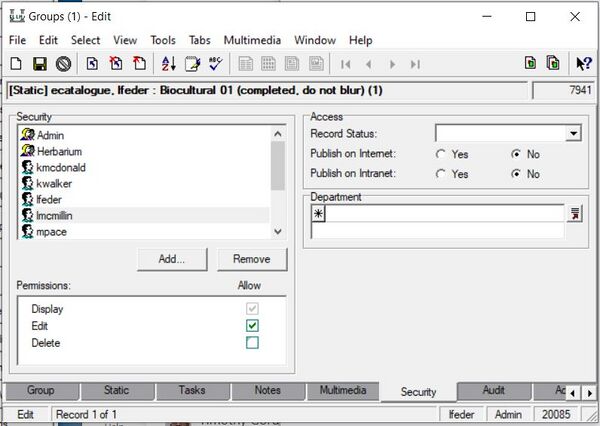How to Create Groups of Records
The Group function in EMu can be used to save a set of records you would like to access again quickly or to share with other users.
How to Create a Group
- Search for the records you would like to save
- From the Menu Bar select Tools>Group>All Record in Results
- Click on the New icon in the lower left hand corner of the dialogue box that appears
- Another dialogue box will appear showing you the type of group you are creating and the number of records you are grouping. Give your group a name.
Use the Security tab to enable others to use your group.
How to Retrieve a Group
After you have created you group, you can view the records at any time using Tools>Group>Retrieve Group.
If you want to merge a group with other records, search for the new records, then go to Tools->Group->Retrieve Group. You will be asked if you want to merge the current records with the group:
Click Yes.
How to Add Records to an Existing Group
Search for new records to add to group and select the records.
Go to Tools->Group->Selected Records. If adding one record, highlight that record and use Tools->Group->Current Record.
Find the existing group in the Groups list, select the group, and click Add.
Note: you must be the owner of the group to add records to it.
How to Remove Records from an Existing Group
Go to Tools->Group->Retrieve group to call up the group you want to edit.
Remove the records you want to take out of the group by selecting the record and using Discard. File->Discard->Current (or Selected) Record(s). Or use in the toolbar.
Once you have the records you want to remain in the group, select all records.
Go to Tools->Group->Selected Records.
Find the existing group in the list, select the group and click Replace.
How to Change Security Access for Individuals
If you would like another EMu user to be able to add records to a group, you must update their security permissions via the Groups Module.
Highlight the relevant User and edit their permissions by selecting or deselecting the "Edit" and "Delete" checkboxes in the permissions field.
NOTE: If you choose to add a user via the Group module, the default permissions will be set to allow that user to Edit AND Delete. Permission to delete means permission to delete the entire Group, not permission to delete records from the group, which can only be done via the steps outlined above.