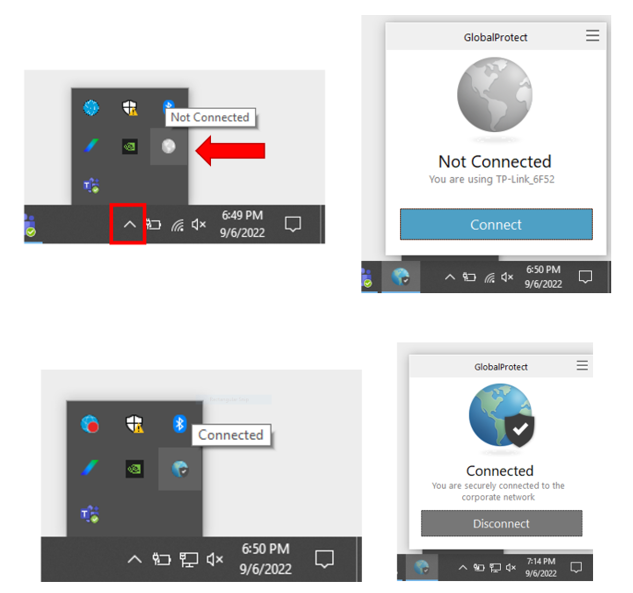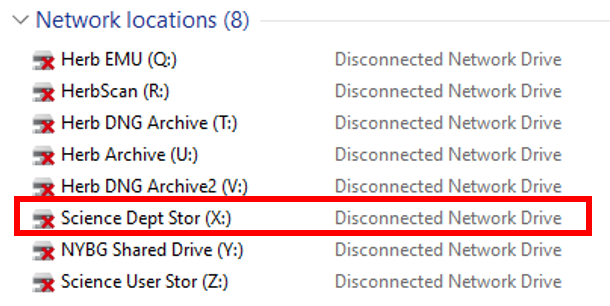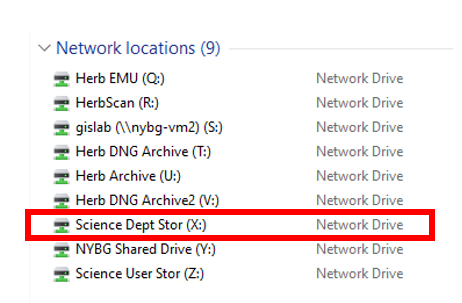How to log in to EMu when working remotely
Overview
To use EMu while working remotely, staff must use an NYBG-issued computer and have been granted access to use NYBG's VPN (Global Protect).
Log in to Global Protect
- Select Arrow to show hidden icons in lower right corner of monitor/desktop
- Select Global Protect icon
- Select Connect
- The Global Protect icon should now indicate it is connected
- Open Windows File Explorer
- Confirm the mapped network drive "Science Dept Stor (X:)" is connected.
- If the drive is not connected, press Ctrl+R to refresh.
Log in to EMu
- Log in to EMu as usual.
- Any error message about a "Problem with Shortcut" indicates the computer is not connected to the VPN, or the shared drive was not refreshed.
- If you experience any issues that cannot be resolved by these instructions, please contact Kim Watson.