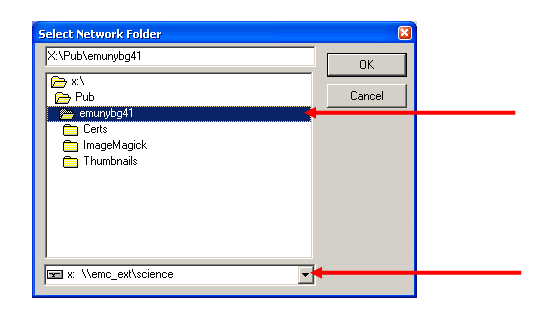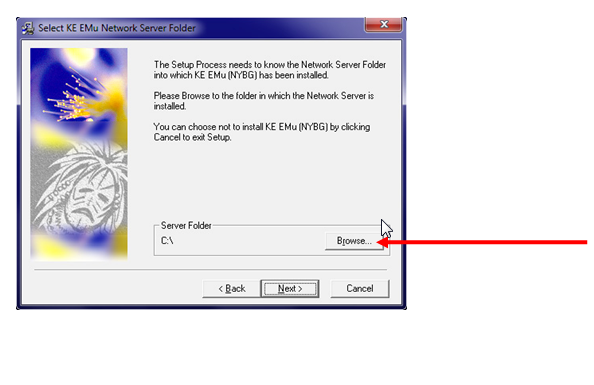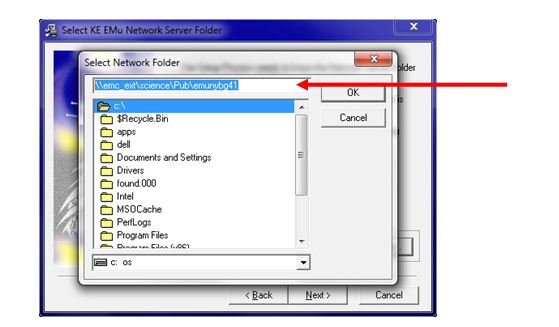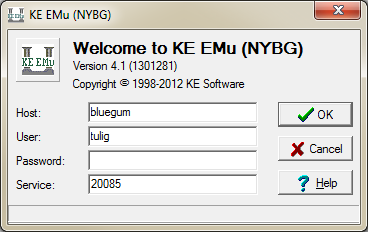How to Install EMu: Difference between revisions
Jump to navigation
Jump to search
No edit summary |
No edit summary |
||
| Line 1: | Line 1: | ||
<span style="color:#FF0000;">'''Before you begin installing Emu 4.1, make sure you uninstall any existing version of EMu from your computer:'''</span> | |||
• Go to Control Panel->Add or Remove Programs and select “KE EMu (NYBG)” from the list. | • Go to Control Panel->Add or Remove Programs and select “KE EMu (NYBG)” from the list. | ||
| Line 25: | Line 25: | ||
:[[File:ClipCapIt-141114-092145.PNG|File:ClipCapIt-141114-092145.PNG]] | :[[File:ClipCapIt-141114-092145.PNG|File:ClipCapIt-141114-092145.PNG]] | ||
<span style="color:#FF0000;">'''The next step depends on which operating system you have on your computer:'''</span> | |||
Windows XP users: | Windows XP users: | ||
| Line 38: | Line 38: | ||
:[[File:ClipCapIt-141114-092256.PNG|File:ClipCapIt-141114-092256.PNG]] | :[[File:ClipCapIt-141114-092256.PNG|File:ClipCapIt-141114-092256.PNG]] | ||
<big>Windows 7 users:</big> | |||
*Click the “Browse” button: | *Click the “Browse” button: | ||
| Line 52: | Line 52: | ||
*Press the “Next” button on the remaining screens and then “Finish”. | *Press the “Next” button on the remaining screens and then “Finish”. | ||
<big>Log in:</big> | |||
*Use bluegum as the Host and 20085 as the Service. | *Use bluegum as the Host and 20085 as the Service. | ||
Revision as of 14:57, 14 November 2014
Before you begin installing Emu 4.1, make sure you uninstall any existing version of EMu from your computer:
• Go to Control Panel->Add or Remove Programs and select “KE EMu (NYBG)” from the list.
Install EMu 4.1
• Go to: X:\Pub\EMU_Install_files\Current EMu install file\emu-nybg-4-1-1301281.exe
• Double click on emu-nybg-4-1-1301281.exe to start the installation.
• Click Next until you get to the “Select Components” screen.
• Choose “Network Client”
- Click the “Next” button to continue
- At the “Select KE EMu Network Server Folder”, click the “Browse” button:
The next step depends on which operating system you have on your computer:
Windows XP users:
- Select the X drive from the drop down at the bottom of the screen.
- Navigate to the emunybg40 folder and highlight it to look like this image:
Windows 7 users:
- Click the “Browse” button:
- Type or Copy/Paste\\emc_ext\science\Pub\emunybg41 into the top field then press the “OK” button:
- Press the “Next” button on the remaining screens and then “Finish”.
Log in:
- Use bluegum as the Host and 20085 as the Service.