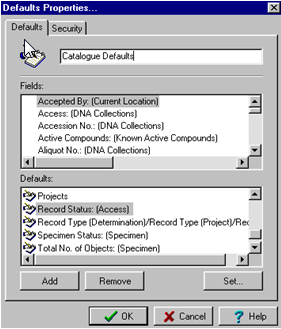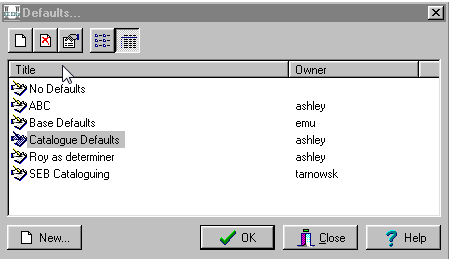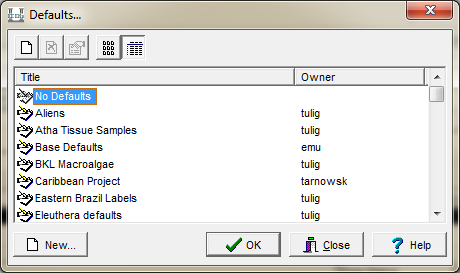How to Create Default Values: Difference between revisions
No edit summary |
No edit summary |
||
| Line 42: | Line 42: | ||
To switch another set of default values that have already been created (or to the base defaults) repeat steps 9-11. | To switch another set of default values that have already been created (or to the base defaults) repeat steps 9-11. | ||
== <span style="line-height: 20.8px;">How to Remove Default Values</span> == | |||
<span style="line-height: 20.8px;">To return to no default values, go to Insert mode (or Query mode if you have defined Query defaults) and go to Edit->Default Values->Change</span> | |||
<span style="line-height: 20.8px;">Choose "No Defaults"</span> | |||
:[[File:ClipCapIt-150930-140304.PNG]] | |||
Click OK | |||
<span style="line-height: 20.8px;"></span> | |||
Revision as of 18:02, 30 September 2015
What are default values?
A default value is a value that automatically displays in a field when a new record or new query is created. The default value is the value that is most commonly used in a field, saving time and effort in data entry. If required, it can be overwritten at any time during data-entry.
More than one default can be created and defaults can be easily turned on and off. At the beginning of each session of data-entry in EMu select the default you wish to use (Edit>Default Values> Change). Otherwise, the last default used will automatically be used.
How to define default values
To define the default values for a module:
1. Open the module in which the default values will apply.
2. To define the values to display in Insert mode, click New (Ctrl + N) to change to Insert mode. To define the values to display in Query mode, remain in Query mode.</span>
3. Type the default values into the fields in which they will display.
4. Select Edit->Default Values->Set As Defaults
5. The Defaults Properties box displays.
6. Type a name for the defaults in the top text field, e.g. Catalogue Defaults.
7. Use the Security Tab only if you want others to be able to use the same default values
8. Click OK
9. Select Edit>Default Values>Change
10. The Defaults box displays
11. Make sure the name for the default values you wish to use is selected and Click OK
The defaults that you have defined will now display when you are in the same mode in which the defaults were created, until you choose different default values.
To switch another set of default values that have already been created (or to the base defaults) repeat steps 9-11.
How to Remove Default Values
To return to no default values, go to Insert mode (or Query mode if you have defined Query defaults) and go to Edit->Default Values->Change
Choose "No Defaults"
Click OK