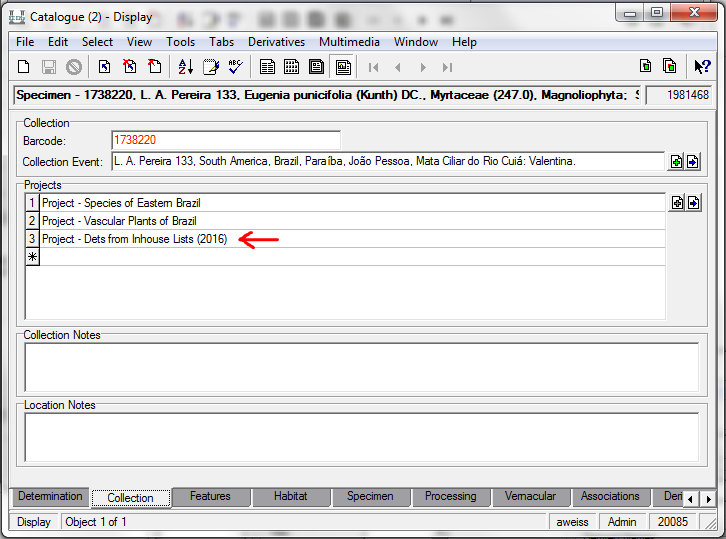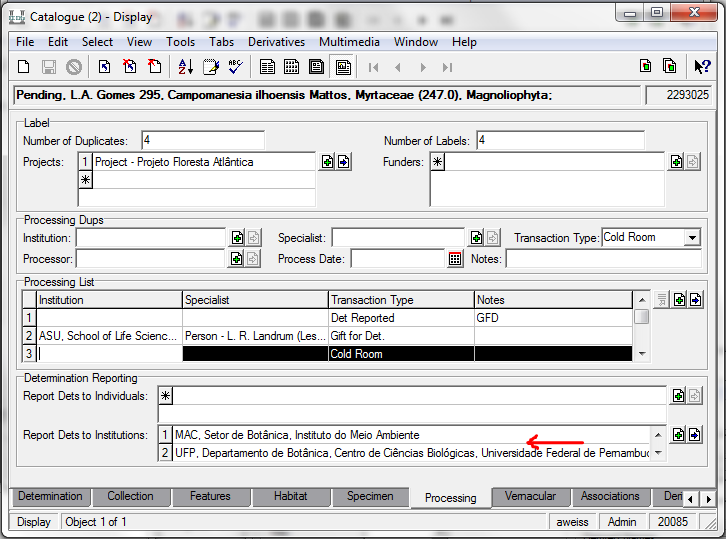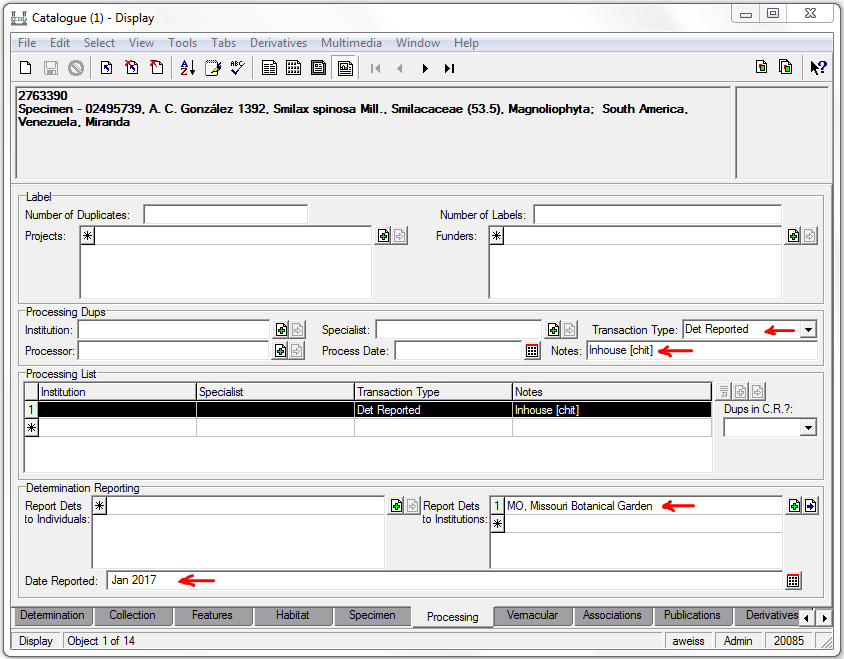How to Report Inhouse Determinations: Difference between revisions
No edit summary |
No edit summary |
||
| Line 113: | Line 113: | ||
1. Find the EMu record for each specimen to be recorded. | 1. Find the EMu record for each specimen to be recorded. | ||
- If record not there, create a new record, barcode and image the specimen. Please ensure you attach a collections event records that contains at least the collector's name and collection number. | - If record not there, create a new record, and barcode and image the specimen. Please ensure you attach a collections event records that contains at least the collector's name and collection number. | ||
- If record found as “Pending”, barcode the specimen and change record type to “Specimen” | - If record found as “Pending”, barcode the specimen and change record type to “Specimen” | ||
| Line 127: | Line 127: | ||
'''Note:''' If trained to use the 'Replace' tool, this tool can add the Inhouse Lists project to multiple records. | '''Note:''' If trained to use the 'Replace' tool, this tool can add the Inhouse Lists project to multiple records. | ||
:[[File:ClipCapIt-160308-160405.PNG|File:ClipCapIt-160308-160405.PNG]] | :[[File:ClipCapIt-160308-160405.PNG|File:ClipCapIt-160308-160405.PNG]]<br/> | ||
Revision as of 20:28, 6 January 2017
Inhouse determinations come either from visitors & staff who are using the herbarium and identifiying mounted specimens or from duplicates (usually unmounted) given to visitors & staff for identification by curatorial assistants. In order to ensure determinations are reported, the following steps must be used to record these dets in the database.
Inhouse Dets from duplicates
1. In the Catalogue modue, enter the new determination in the Determination tab, then go to the Collection tab, Project field. Add the project for the current year: “Dets from Inhouse Lists (20XX)”.
The current project is called "Project - Dets from Inhouse Lists (2017)".
Note: Typing "inhouse 2017" or "dets 2017" in the projects field will automatically enter the correct project once you hit enter or tab over to the next field.
2. If you're the curatorial assistant in charge of a particular collection and you know where we owe determinations, you can save the Det Manager a step and also enter where the new determination is owed. Go to the Processing Tab, Report Dets to Institutions field and enter one or more herbaria acronyms. Each herbaria gets its own line.
Note: If you're not sure where dets are owed, skip this step. The Det Manager will complete this field when reviewing the inhouse dets.
Inhouse Dets from the herbarium
The Collection Manager (Nicole), or others trained in this procedure, will review the specimens in the herbarium or visitor office and set aside any for which the det must be recorded in order to update records in EMu, to report dets owed to other herbaria, or to report dets to current curators.
We are required to report only the first dets of collections processed at NY to the host herbaria where duplicates were left. Re-identification of existing dets are recorded for all specimens with records in EMu and for all specimens collected by current NY curators. Their names are designated with an asterisk in the list below.
Re-identifications to Family indet. These should be brought to the mounting room and placed in the first sorting cubby labeled “Family indet.” They will be routed to Jackie to be identified to family.
Repairs. If you notice any specimens needing repairs, bring them to the mounting room to have the work done.
Categories of Specimens to Record Dets
1. Type specimens. Give or leave for Amy in the sorting room (see Vascular Types for details). Do not catalogue yourself.
2. Staff collections.
Record any specimen that has been identified to species for the first time and was collected by any of the people in the list below.
Record any specimen with an identification that has been changed AND that was collected by those in the list marked with an asterisk (*).
Anderson, W. R.
Daly *
Dorr
Luteyn
Irwin
Maguire
Michelangeli *
Mickel
Moran
Mori *
Nee *
Pedraza *
Prance
Thomas, W.W. *
Any specimen with Projeto Flora Amazonica on the label.
If the staff specimen has no barcode, do a quick search to see if there is a matching pending record and update this record with new determination and barcode. If no record exists, create a new record and barcode the specimen. For reporting purposes, please ensure you attach a collections event record that contains at least the collector's name and collection number. Have the specimen imaged.
3. Specimens stamped RECORD. Any specimen with this stamp and determined to species for the first time should be recorded. Cross out the stamp with pencil after recording. If stamp is already crossed out, do not record.
If the specimen has no barcode, do a quick search to see if there is a matching pending record and update this record with new determination and barcode. If no record exists, create a new record and barcode the specimen. For reporting purposes, please ensure you attach a collections event record that contains at least the collector's name and collection number. Have the specimen imaged.
4. IEB specimens. Any specimens either stamped “Report identifications to the Institute for Economic Botany” or having “Institute for Economic Botany (IEB)” on the label header should be recorded.
If the specimen has no barcode, do a quick search to see if there is a matching pending record and update this record with new determination and barcode. If no record exists, create a new record and barcode the specimen. For reporting purposes, please ensure you attach a collections event record that contains at least the collector's name and collection number. Have the specimen imaged.
5. Barcoded specimens. Record new determinations on any specimen that is barcoded.
Unless the sheet also falls into another category on this list, it does not need to be reported to others and so does not need to be included on the Inhouse Dets project.
6. Chits. If a specimen has been determined to species and has a chit tucked under the packet, please do the following:
Specimen without barcode: Create a catalogue record for the specimen. Please ensure you attach a collections event record that contains at least the collector's name and collection number. Follow the instructions for a specimen with barcode below.
Specimen with barcode: Record the new determination in the database. Then, do the following extra step. Go to the Processing tab, and fill in the fields shown below as an example. The herbarium acronym that appears on the chit should be entered in the 'Report Dets to Institutions' field. For 'Date Reported', enter the current month and year.
Recording Dets for Above Specimens
1. Find the EMu record for each specimen to be recorded.
- If record not there, create a new record, and barcode and image the specimen. Please ensure you attach a collections event records that contains at least the collector's name and collection number.
- If record found as “Pending”, barcode the specimen and change record type to “Specimen”
2. Use Re-Identify Tool to update many records of one taxon at the same time. (Must be trained by Nicole to use this tool.)
3. If the specimen is one that needs to be reported to others (staff, stamped record, etc.), in the Catalogue module, go to Collection tab, Project field. Add project for current year: “Dets from Inhouse Lists (20XX)”. Adding this project ensures the re-identifications will be added to the next Determination Report.
The current project is called "Project - Dets from Inhouse Lists (2017)".
Note: Typing "inhouse 2017" or "dets 2017" in the projects field will automatically enter the correct project once you hit enter or tab over to the next field.
Note: If trained to use the 'Replace' tool, this tool can add the Inhouse Lists project to multiple records.