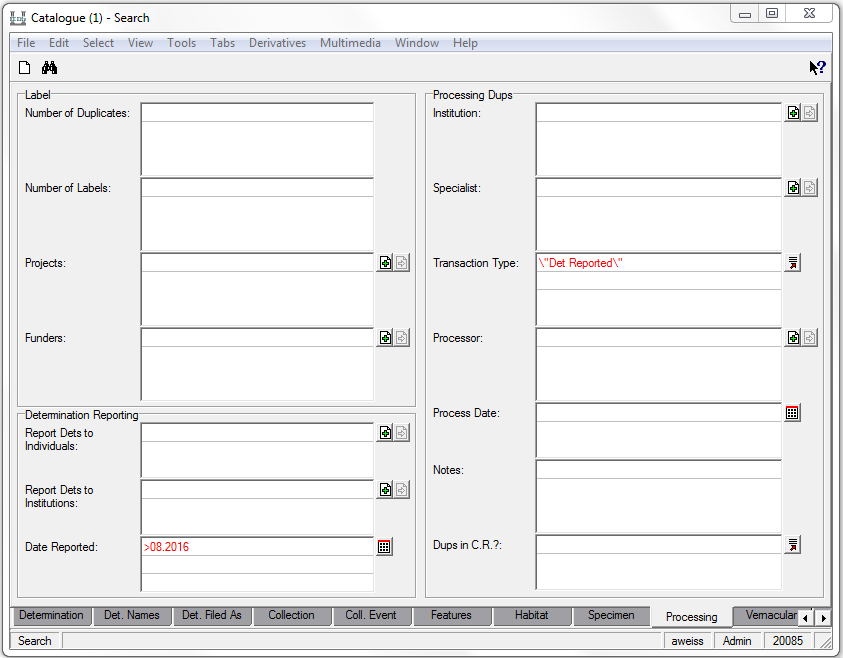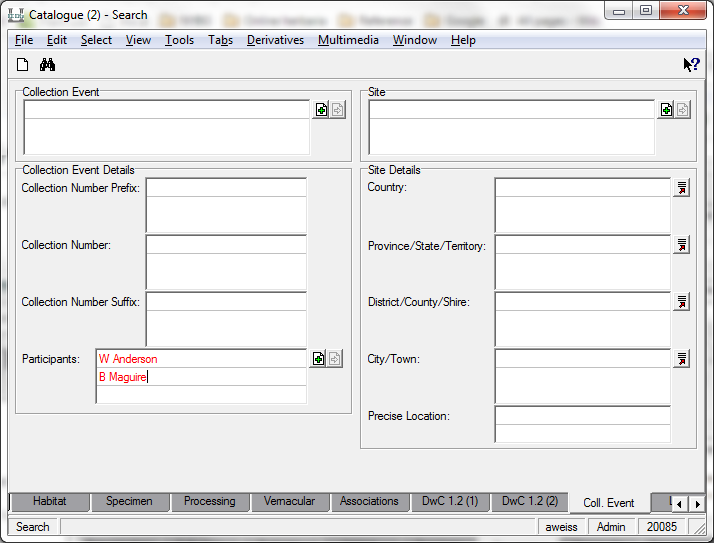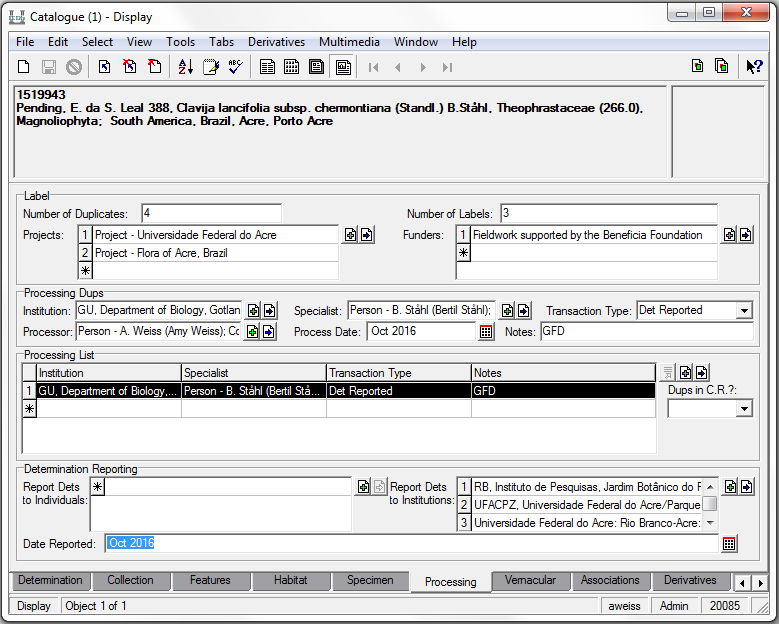How to Retrieve New Determinations: Difference between revisions
No edit summary |
No edit summary |
||
| Line 43: | Line 43: | ||
You'll notice that the processing tab tells you where the determination is from (herbarium, specialist) and the notes field will tell you whether is was from a GFD, LFD, Inhouse (inhouse determination from visitor | You'll notice that the processing tab tells you where the determination is from (herbarium, specialist) and the notes field will tell you whether is was from a GFD, LFD, Return Loan, or Inhouse (inhouse determination from visitor, NY curator, publication, or other online database). | ||
In the example below, you'll see this new determination came from the specialist B. Stahl at GU, and it was a gift for determination. | In the example below, you'll see this new determination came from the specialist B. Stahl at GU, and it was a gift for determination. | ||
Revision as of 17:39, 5 January 2017
NOTE: This is a new procedure and still under developement
There's a new way to search for new determinations for our collections that come from gift for dets (GFD), inhouse lists, or return loans. You'll search for all new determinations, regardless of source, at the same time.
Step One:
Open the catalogue module and go to the "processing" tab. For transaction type, enter "det reported", and for the processing date follow my instructions in the email sent to you for the range of dates to search. In the picture below we are searching for dets reported to us after August 2016.
NOTE: You must use a number for the month
Step Two:
Before you search, you'll want to narrow the results to just the collectors you're responsible for. Go to the "Coll. Events" tab in the catalogue module.
If you have just a few collectors, just type their names into the "Participants" field (each collector gets their own line).
If you have many collectors, use a saved group you created in the parties module. You need to create your group only once since this is the group you will use every time you need to create a list of new dets (if later you are assigned other collectors, you just need to add them to your group).
- To make a new group of collectors, follow this tutorial about How to Create Groups of Records
- Make sure to select the right collector from the multiple options.
- Double check that it is a "Person" record ('Party Type' field in the Parties module), not a "IH Person" (used for Index Herbariorum)
- To use an existing group, retrieve the group in the parties module (Tools>Group>Retrieve Group). Highlight all the members (Shift+F8) and drag them over to the participants field in the catalogue module.
The Results:
Now you you can search (Ctrl-F, or click ). At this point you can see all the updated records with the new dets.
If you're only responsible for some numbers in a particular collector's collection history, now is the time to review the list and weed out the records you're not responsible for. To delete a record from your results click on the record and use the discard button or File>Discard>Current Record
You'll notice that the processing tab tells you where the determination is from (herbarium, specialist) and the notes field will tell you whether is was from a GFD, LFD, Return Loan, or Inhouse (inhouse determination from visitor, NY curator, publication, or other online database).
In the example below, you'll see this new determination came from the specialist B. Stahl at GU, and it was a gift for determination.
You can save these results as a group so you can refer back to them later -- Tools>Group>All Records in Results; or follow the tutorial How to Create Groups of Records
You can also create a list to take with you to the cold room so you remember what needs to be pulled. To create the list:
· While at the results, select Tools>Reports, or click on
· The Reports box displays the titles of available reports.
· Select "Dets. by Collector"
· Click on the Report All button.
The report displays the records sorted by collector and then by family.
· While at the report, click on the Export report icon ()
· Choose format 'Microsoft Word (RTF)'
· Click Ok
· Click OK to 'All' page range
· Save it into your Dets folder (or where ever you want) with a title that reminds you of the dates. For example "New Determinations from Oct 2015-Apr 2016"
· Go to Microsoft Word and open the file you just created
· Change “Project name” in the title of the report to the range of dates you used to name your file, and make any changes you need
· Save it
· At this point you can use the list.
Following Up:
If the new determination came from inhouse or from a return loan, the NY sheet is already mounted. There are probably no duplicates in the cold room, unless you see a note telling you so in the processing tab or the name notes field in the determination tab. All that is required is that you update the field notebook, if you still do so. While these determinations may not require any action by our staff, we record them here in order to report the determinations to outside institutions and collectors.
If the new determination came from a GFD or LFD, you will need to pull duplicates from the cold room, if they exist, and distribute them. Sometimes the NY sheet has already been mounted, and you will need to locate the sheet and annotate & refile it under the new name.