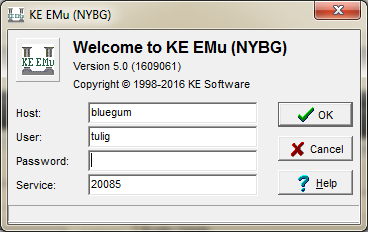How to Install EMu: Difference between revisions
Jump to navigation
Jump to search
No edit summary |
No edit summary |
||
| Line 24: | Line 24: | ||
:[[File:ClipCapIt-141114-092145.PNG|File:ClipCapIt-141114-092145.PNG]] | :[[File:ClipCapIt-141114-092145.PNG|File:ClipCapIt-141114-092145.PNG]] | ||
:Navigate to the X:\Pub drive from the drop down at the bottom and then go to the folder called "emunybg50" | |||
:<br/> | |||
http://bluegum.nybg.org/wiki/images/9/97/ClipCapIt-160927-144130.PNG | |||
: | |||
*Press the “Next” button on the remaining screens and then “Finish”. | *Press the “Next” button on the remaining screens and then “Finish”. | ||
Revision as of 18:42, 27 September 2016
Before you begin installing Emu 5.0, make sure you uninstall any existing version of EMu from your computer:
• Go to Control Panel->Add or Remove Programs and select “KE EMu (NYBG)” from the list.
Install EMu 5.0
• Go to: X:\Pub\EMU_Install_files\Current EMu install file\emu-nybg-5-0-1609061.exe
• Double click on emu-nybg-5-0-1609061.exe to start the installation. (If you have an older computer, it may be faster to COPY the file to your desktop and install from there.)
• Click Next until you get to the “Select Components” screen.
• Choose “Network Client”
- Click the “Next” button to continue
- At the “Select KE EMu Network Server Folder”, click the “Browse” button:
- Navigate to the X:\Pub drive from the drop down at the bottom and then go to the folder called "emunybg50"
http://bluegum.nybg.org/wiki/images/9/97/ClipCapIt-160927-144130.PNG
- Press the “Next” button on the remaining screens and then “Finish”.
Log in:
- Use bluegum as the Host and 20085 as the Service.