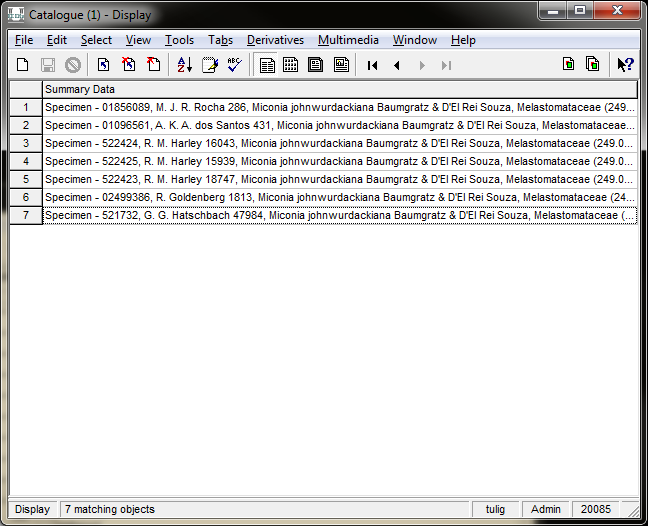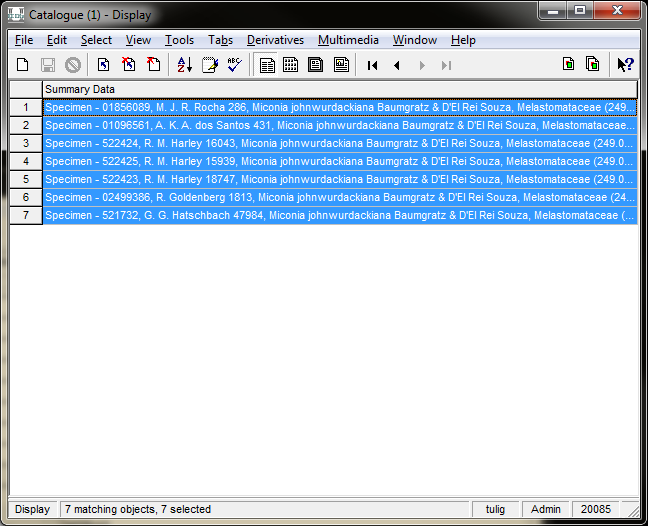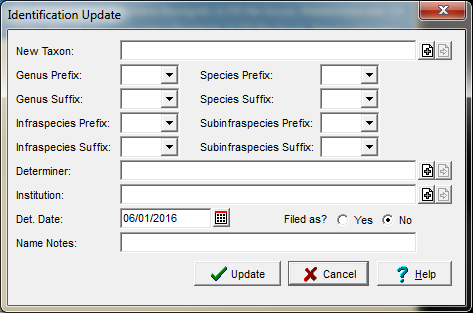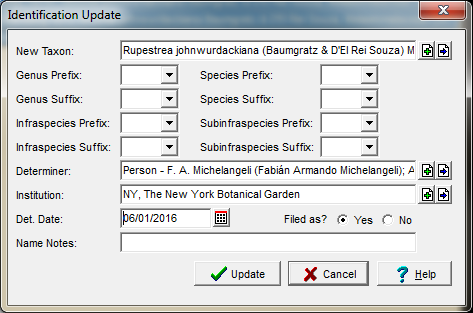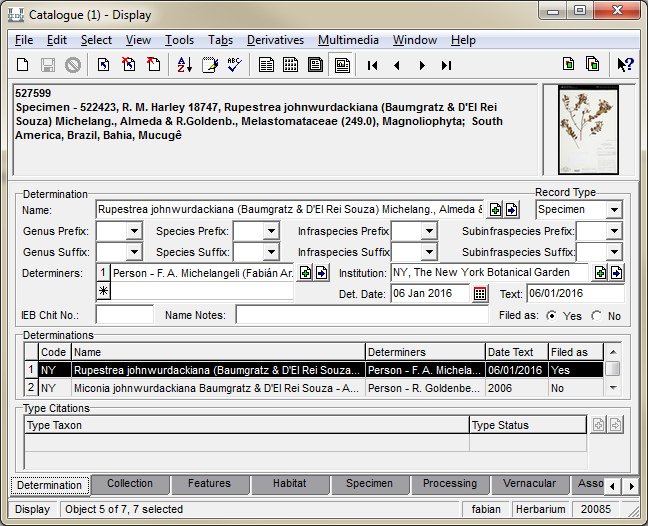How to Use the Re-Identify Tool: Difference between revisions
Jump to navigation
Jump to search
No edit summary |
No edit summary |
||
| Line 5: | Line 5: | ||
== Search for all the records you want to re- | == Search for all the records you want to re-identify == | ||
Example: Fabian decides all specimens of ''Miconia johnwurdakciana'' need to be updated to ''Rupestrea johnwurdackiana'' | Example: Fabian decides all specimens of ''Miconia johnwurdakciana'' need to be updated to ''Rupestrea johnwurdackiana'' | ||
Revision as of 14:55, 21 March 2016
This feature is for advanced EMu users with additional permissions.
The re-identify tool allows users to add a new determination, determiner and determination date to a group of specimen records all at once.
Search for all the records you want to re-identify
Example: Fabian decides all specimens of Miconia johnwurdakciana need to be updated to Rupestrea johnwurdackiana
Select all records to update
Use Ctrl+A or go to Select->All Records in Results.
Open the Re-Identify Tool
Go to Tools->Re-identify->Selected Records
Enter New Determination
Only a new taxon name is needed, but determinter, institution, determination date, etc. are all available.
Click Update.
The new determination now appears on all the selected records.