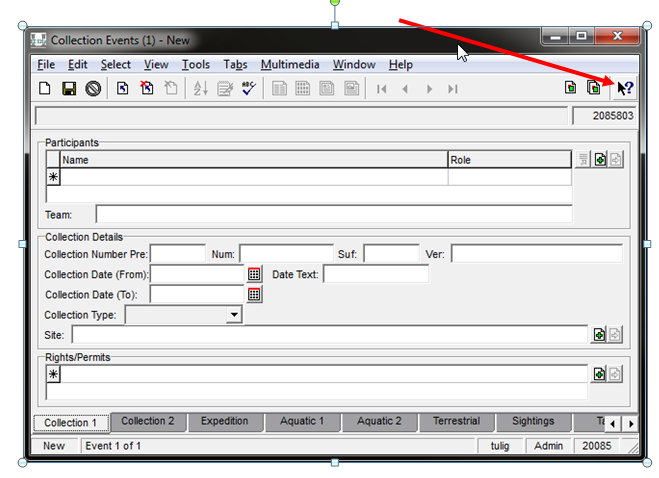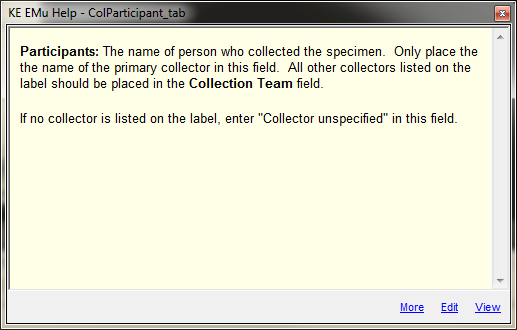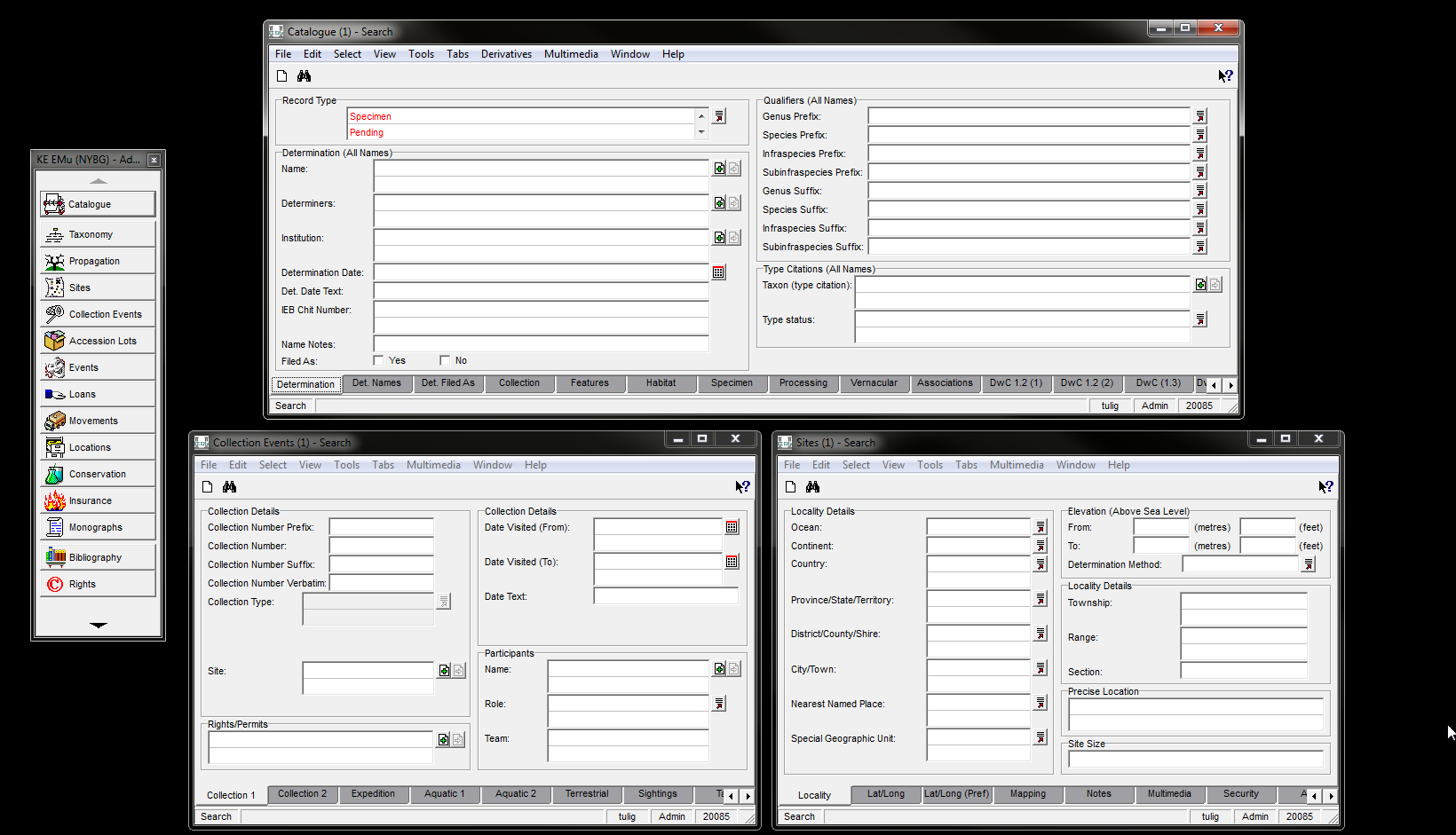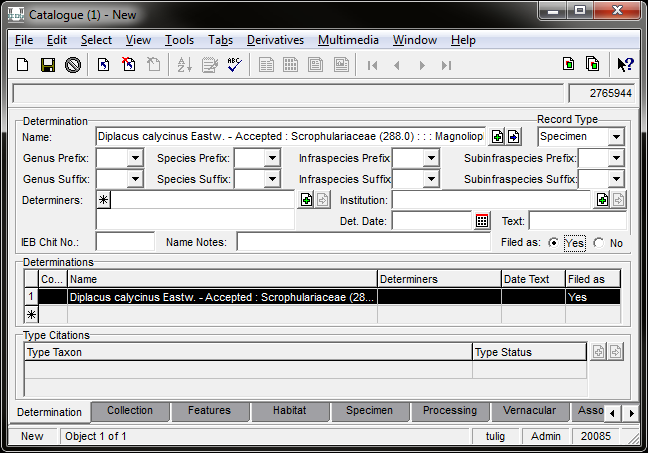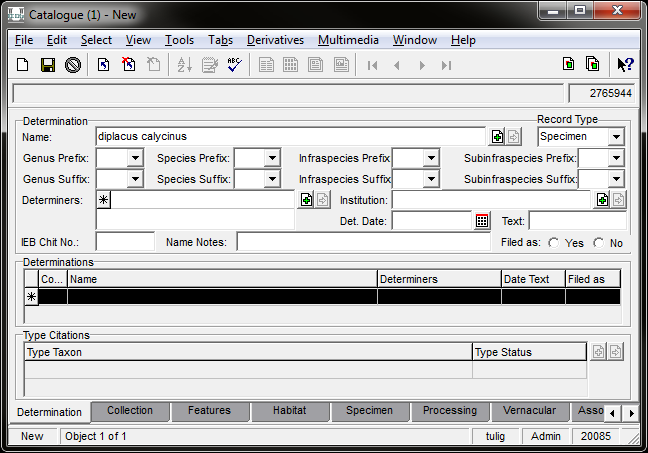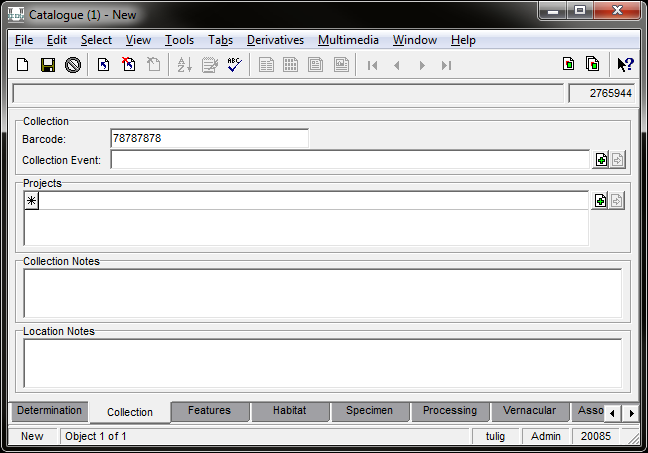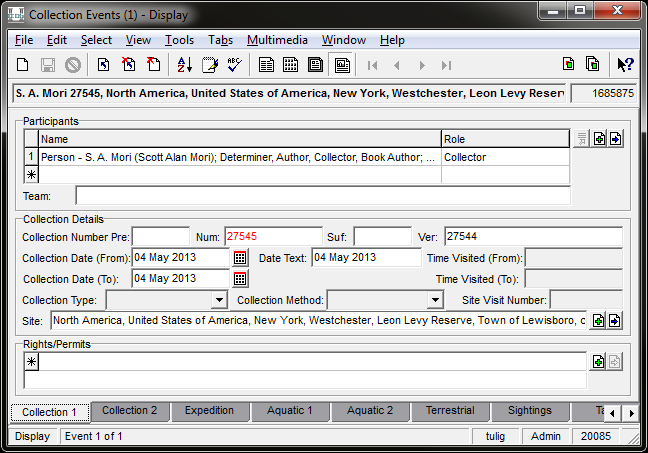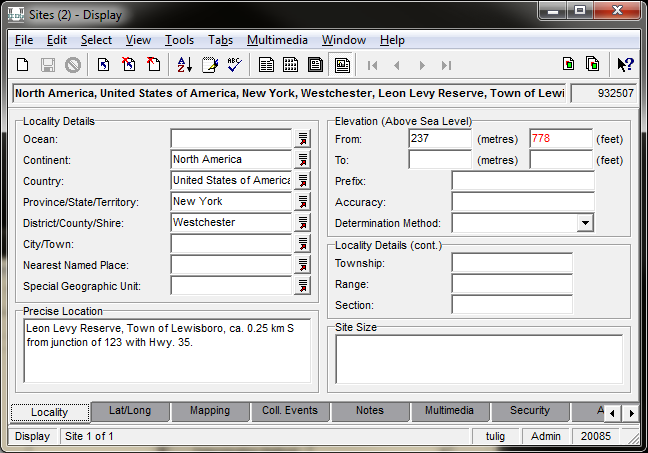Specimen Data Entry: Difference between revisions
Jump to navigation
Jump to search
(Created page with "These instructions assume you know how to query and make attachments. Help is available in EMu for all fields by clicking on the help button and then clicking on the field in...") |
No edit summary |
||
| Line 12: | Line 12: | ||
Click New in all Modules | Click New in all Modules | ||
= Catalogue Module = | |||
== Determination Tab == | |||
Enter the Filed As Name by making an attachment to the Taxonomy Module. | |||
:[[File:ClipCapIt-151123-165903.PNG|File:ClipCapIt-151123-165903.PNG]] | :[[File:ClipCapIt-151123-165903.PNG|File:ClipCapIt-151123-165903.PNG]] | ||
:[[File:ClipCapIt-151123-165837.PNG|File:ClipCapIt-151123-165837.PNG]] | :[[File:ClipCapIt-151123-165837.PNG|File:ClipCapIt-151123-165837.PNG]] | ||
| Line 30: | Line 28: | ||
:[[File:ClipCapIt-151123-165903.PNG|File:ClipCapIt-151123-165903.PNG]] | :[[File:ClipCapIt-151123-165903.PNG|File:ClipCapIt-151123-165903.PNG]] | ||
== Collection Tab == | |||
Enter the barcode number | Enter the barcode number | ||
| Line 36: | Line 34: | ||
:[[File:ClipCapIt-151123-170123.PNG|File:ClipCapIt-151123-170123.PNG]] | :[[File:ClipCapIt-151123-170123.PNG|File:ClipCapIt-151123-170123.PNG]] | ||
Collection Events Module | = Collection Events Module = | ||
== Collection 1 Tab == | |||
enter the Collector, Number, and Date: | |||
:[[File:ClipCapIt-151123-170437.PNG|File:ClipCapIt-151123-170437.PNG]] | |||
:[[File:ClipCapIt-151123- | |||
= Sites Module = | |||
== Localiity Tab == | |||
:[[File:ClipCapIt-151123-170451.PNG|File:ClipCapIt-151123-170451.PNG]] | |||
== Lat/Long Tab == | |||
: | :[[File:ClipCapIt-151123-171542.PNG]] | ||
Revision as of 22:12, 23 November 2015
These instructions assume you know how to query and make attachments. Help is available in EMu for all fields by clicking on the help button and then clicking on the field in question.
Default Values: first be sure to have default values set for the Specimen Tab. For example, if you are databasing vascular plants, you can go to Edit->Default->Change and choose "Vascular databasing".
If your monitor is large enough to accommodate multiple windows, a recommended Module set up used by many users:
Click New in all Modules
Catalogue Module
Determination Tab
Enter the Filed As Name by making an attachment to the Taxonomy Module.
Indicate the Filed As name by choosing Filed As = Yes.
Collection Tab
Enter the barcode number
Collection Events Module
Collection 1 Tab
enter the Collector, Number, and Date:
Sites Module
Localiity Tab