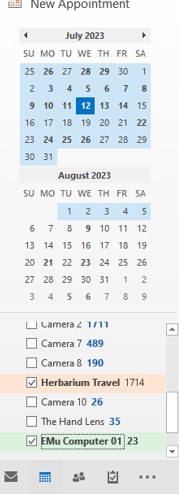How to view multiple calendars in Outlook: Difference between revisions
Jump to navigation
Jump to search
(Created page with "This [https://support.microsoft.com/en-au/office/view-multiple-calendars-at-the-same-time-fffa8783-0556-4ea1-ba62-3ed8a95a903c Microsoft support page] will walk you through th...") |
No edit summary |
||
| Line 1: | Line 1: | ||
This [https://support.microsoft.com/en-au/office/view-multiple-calendars-at-the-same-time-fffa8783-0556-4ea1-ba62-3ed8a95a903c Microsoft support page] will walk you through the basic steps, but here's what it looks like on our system. | This [https://support.microsoft.com/en-au/office/view-multiple-calendars-at-the-same-time-fffa8783-0556-4ea1-ba62-3ed8a95a903c Microsoft support page] will walk you through the basic steps, but here's what it looks like on our system. | ||
Side by side calendar view looks like this: | Side by side calendar view looks like this on the desktop application: | ||
[[File:Calendar view.jpg]] | |||
For navigating to shared calendars, see the guide [[How_to_reserve_an_EMu_workstation#Reservations_using_MS_Office_Outlook]] | For navigating to shared calendars, see the guide [[How_to_reserve_an_EMu_workstation#Reservations_using_MS_Office_Outlook|How to reserve an EMu workstation]] | ||
Once you have found the calendar you want to view frequently, right click on the name and pick 'Add to Favorites'. This calendar will now show up in your navigation panel and can | Once you have found the calendar you want to view frequently, right click on the name and pick 'Add to Favorites'. This calendar will now show up in your navigation panel. | ||
To add calendars to your view, use the calendar navigation panel and click the check box next to the calendars you want to view. | |||
Outlook remembers your choices and you can leave your favorites selected and they will always open when you click the calendar icon in Outlook. | |||
[[File:Screenshot calendar selection.jpg]] | |||
Revision as of 19:49, 12 July 2023
This Microsoft support page will walk you through the basic steps, but here's what it looks like on our system.
Side by side calendar view looks like this on the desktop application:
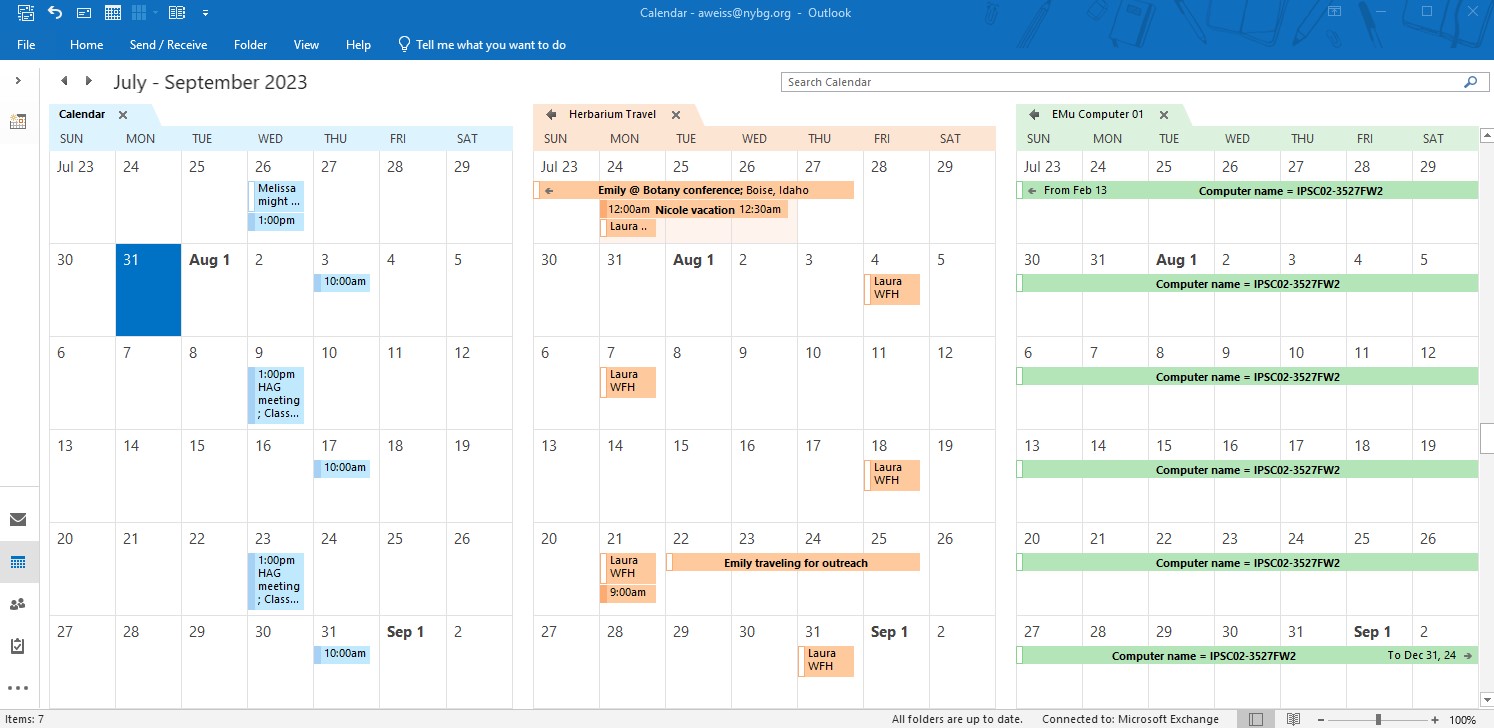
For navigating to shared calendars, see the guide How to reserve an EMu workstation
Once you have found the calendar you want to view frequently, right click on the name and pick 'Add to Favorites'. This calendar will now show up in your navigation panel.
To add calendars to your view, use the calendar navigation panel and click the check box next to the calendars you want to view.
Outlook remembers your choices and you can leave your favorites selected and they will always open when you click the calendar icon in Outlook.