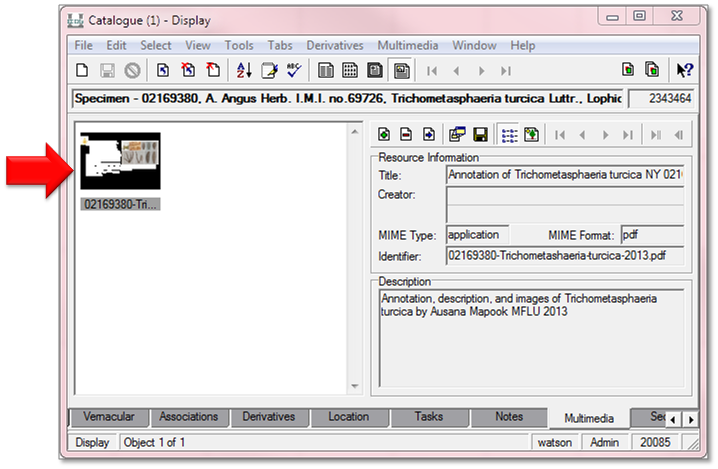How to view a PDF in EMu: Difference between revisions
Jump to navigation
Jump to search
No edit summary |
No edit summary |
||
| Line 23: | Line 23: | ||
:[[File:ClipCapIt-160318-144518.PNG|File:ClipCapIt-160318-144518.PNG]] | :[[File:ClipCapIt-160318-144518.PNG|File:ClipCapIt-160318-144518.PNG]] | ||
<br/>For instructions, see [[How to update Ghostscript|How to update Ghostscript]] | <br/><span style="color:#FF0000">'''For instructions, see'''</span> [[How to update Ghostscript|How to update Ghostscript]] | ||
Latest revision as of 16:34, 22 July 2020
PDFs in the Multimedia Module
PDF files can be saved to the Multimedia Module just like many other multimedia file types, including JPEG images and MS Word documents.
Opening or viewing a PDF
Multimedia records for PDFs can then be attached to records in other modules, such as to a specimen record in the Catalogue Module.
To open or view a PDF in any Module, double-click the relevant thumbnail, as indicated by the arrow in the example below.
ERROR: Cannot open or view PDF
If a PDF does not open, and instead you recieve an error message that states something similar to the message shown below, then you must update the computer's version of Ghostscript.
"Postscript delegate failed "C:\Users.... No such file or directory @ error/pdf.c/ReadPDFImage/"
For instructions, see How to update Ghostscript