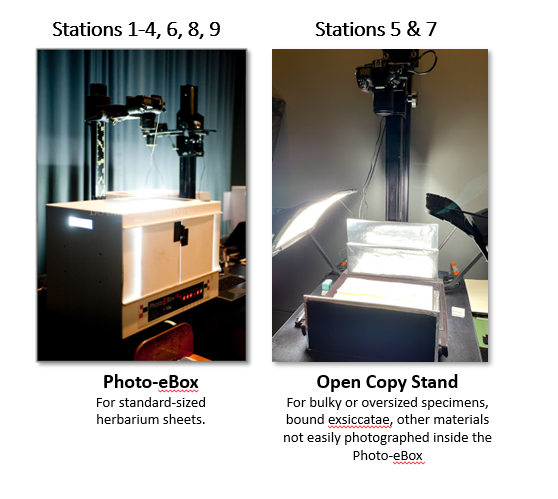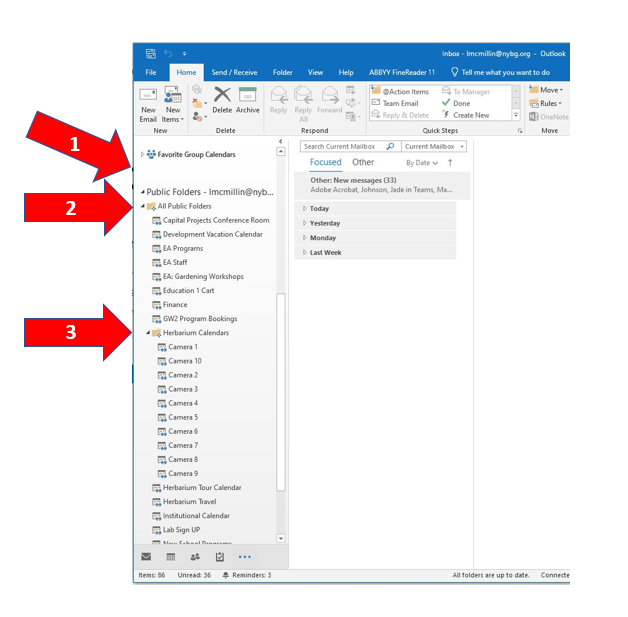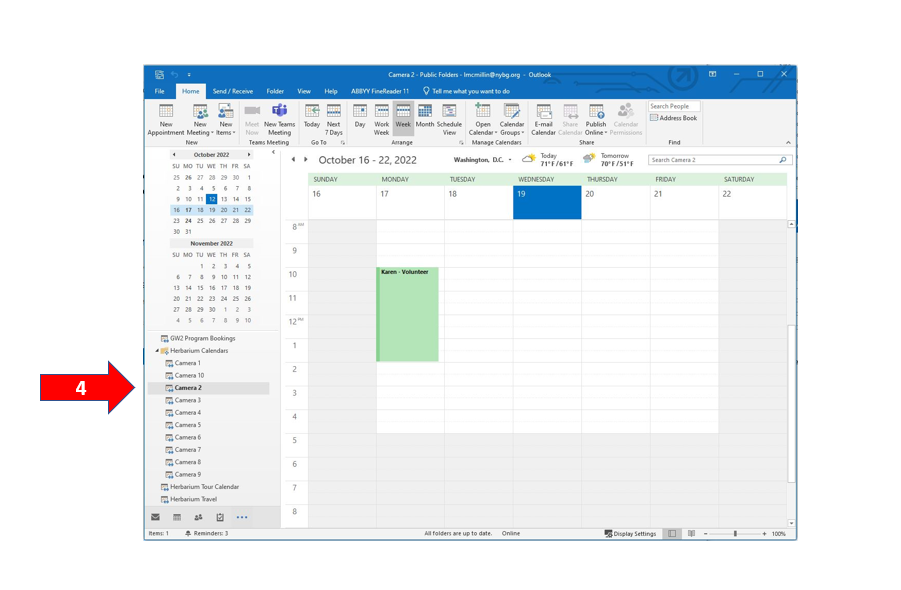How to reserve a camera station: Difference between revisions
Jump to navigation
Jump to search
mNo edit summary |
|||
| (5 intermediate revisions by one other user not shown) | |||
| Line 3: | Line 3: | ||
The Herbarium Digital Imaging Center currently contains 9 specimen imaging workstations. Each camera station is numbered and must be reserved prior to use. | The Herbarium Digital Imaging Center currently contains 9 specimen imaging workstations. Each camera station is numbered and must be reserved prior to use. | ||
<span style="line-height: 18.9091px;">You must have an NYBG email address and have been granted access to the "Herbarium Calendars" in order to make a reservation. Contact Leanna | <span style="line-height: 18.9091px;">You must have an NYBG email address and have been granted access to the "Herbarium Calendars" in order to make a reservation. Contact Leanna Feder if you need assistance.</span> | ||
| Line 19: | Line 19: | ||
:<br/> | :<br/> | ||
= Reserve via MS Office Outlook = | = Reserve via MS Office Outlook = | ||
| Line 70: | Line 34: | ||
== Select a camera and date == | == Select a camera and date == | ||
#Select the | #Reveal all subfolders within “Public Folders.” | ||
# | #Reveal all subfolders within “All Public Folders.” | ||
#Reveal all subfolders within “Herbarium Calendars.” | |||
#Select the station you would like to reserve. | |||
#Right click on the date you wish to reserve and select "New Appointment." | |||
[[File:Outlook 02.PNG]] | |||
[[File:Outlook 03.PNG]] | |||
[[File:Outlook 04.PNG|center|]] | |||
== Make a reservation == | == Make a reservation == | ||
Latest revision as of 19:17, 28 November 2023
Overview
The Herbarium Digital Imaging Center currently contains 9 specimen imaging workstations. Each camera station is numbered and must be reserved prior to use.
You must have an NYBG email address and have been granted access to the "Herbarium Calendars" in order to make a reservation. Contact Leanna Feder if you need assistance.
Please be courteous to others when reserving a camera:
- Do not sign up for a camera and then not use it.
- If your imaging schedule changes, update or delete your reservation for the camera.
- If you finish early, update your reservation so others know the camera is available.
- Do not create an appointment "series" and reserve a camera every day for weeks in advance. Make individual appointments and sign up a few days to a week in advance.
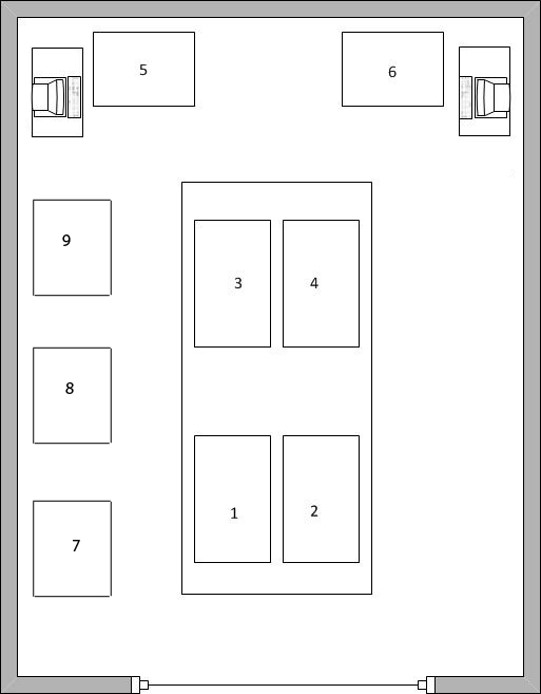
Reserve via MS Office Outlook
Open Microsoft Outlook
Your Outlook interface will look similar to the image below. In the panel on the left, search for "Public Folders."
If "Public Folders" is not visible, select the folder icon indicated by the arrow below.
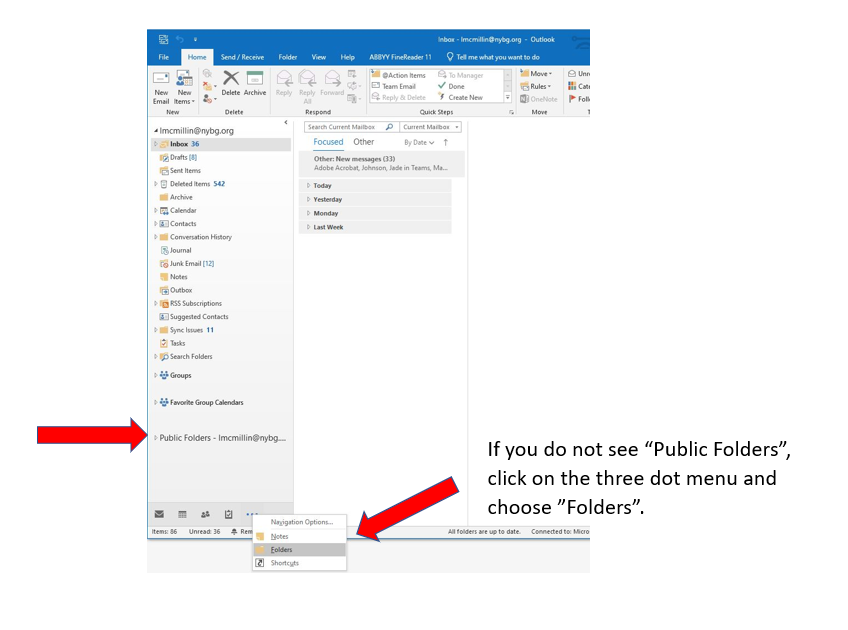
Select a camera and date
- Reveal all subfolders within “Public Folders.”
- Reveal all subfolders within “All Public Folders.”
- Reveal all subfolders within “Herbarium Calendars.”
- Select the station you would like to reserve.
- Right click on the date you wish to reserve and select "New Appointment."
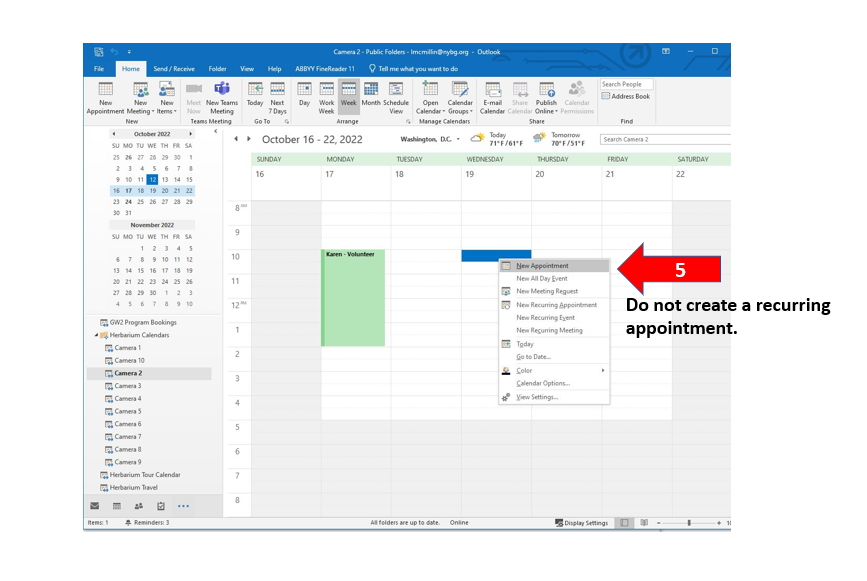
Make a reservation
- Enter digitizer's First and Last name in the Subject field
- Deselect "All day event"
- Select "Start time" and "End time"
- Select "Save and Close"