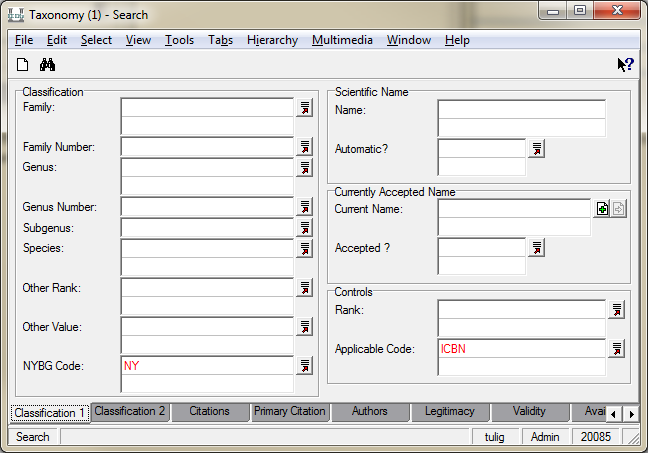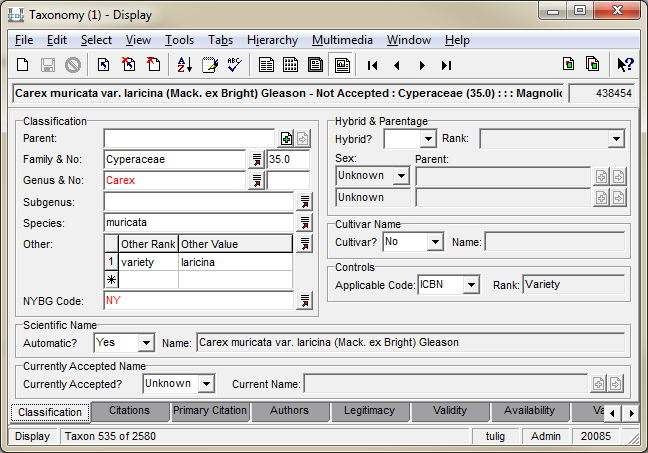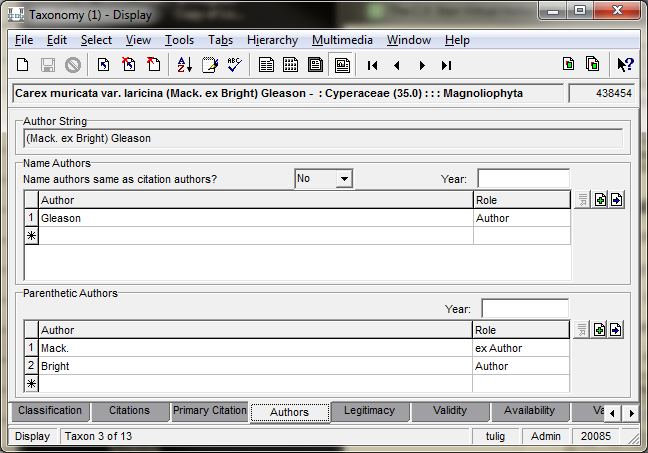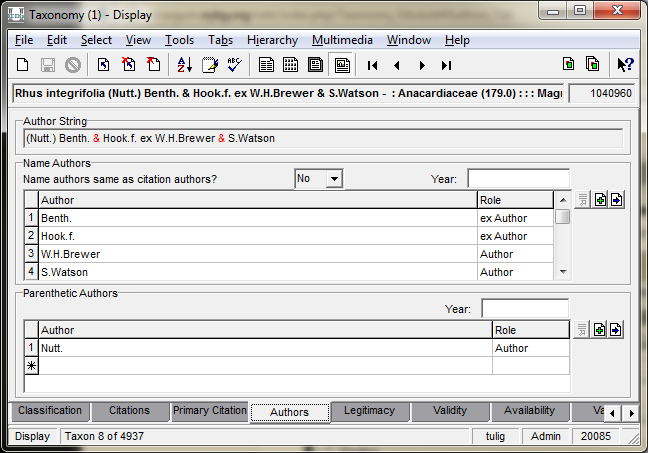Taxonomy Module: Difference between revisions
No edit summary |
No edit summary |
||
| (3 intermediate revisions by the same user not shown) | |||
| Line 27: | Line 27: | ||
The Name and Parenthetic Authors fields searches the the ''Taxonomic ''field in the Parties module. | The Name and Parenthetic Authors fields searches the the ''Taxonomic ''field in the Parties module. | ||
To make finding matches easier, use the starts with character | To make finding matches easier, use the starts with character \^ if you know exactly what you are looking for. | ||
<font size="2"> | *<font size="2">Entering just ''A. C. Sm''. will give you results for A. C. Sm. and C. A. Sm. If you enter ''\^A. C. Sm.'', you will only get A. C. Sm.</font> | ||
*<font size="2">To enter Linnaeus, use </font>\^L.\$ to find only that record, or open the Parties module separately and search using the last name field. | |||
For ex authors, enter "ex Author" in the Role field before the name it should follow: | For ex authors, enter "ex Author" in the Role field before the name it should follow: | ||
| Line 37: | Line 36: | ||
:[[File:ClipCapIt-170608-150240.PNG|File:ClipCapIt-170608-150240.PNG]]<br/> | :[[File:ClipCapIt-170608-150240.PNG|File:ClipCapIt-170608-150240.PNG]]<br/> | ||
For more complicated ex author strings, you need to enter "ex Author" on multiple rows, depending on the formatting needed. | For more complicated ex author strings, you need to enter "ex Author" on multiple rows, depending on the formatting needed. Example: | ||
:[[File:ClipCapIt-170608-150600.PNG|File:ClipCapIt-170608-150600.PNG]] | |||
<br/>This is all that is needed to enter a new name. Click save. | <br/><br/>This is all that is needed to enter a new name. Click save. | ||
= Complete guide to the Taxonomy Module = | = Complete guide to the Taxonomy Module = | ||
Latest revision as of 20:48, 9 October 2018
The Taxonomy module of KE EMu holds information about taxa. Taxa can be recorded at any level, from as broad as Kingdom to as narrow as sub-specific levels such as Form and Variety. It records information about the authors of the name, the protologue, basionyms, synonyms, common names, and images.
Quick guide to entering a new Taxonomy record
For users that just need to quickly add a new scientific name to EMu, use the Taxonomy Quick Entry Guide.
Open the Taxonomy module
The Taxonomy module opens in Query Mode. You can either search for an existing name or create a new record.
To begin entering a new record, click New (Ctrl + N)
Classification Tab
Start by entering a genus name and clicking F12 or the look up list button. The classification tab is controlled by a look up list that will auto-populate a higher classficiation. The family should automatically appear. The family that appears follows the hebarium filing system.
Enter the new species. If an infraspecific taxon, enter the rank in the Other Rank field and the infrapecies in the Other Value field.
Authors Tab
The Name and Parenthetic Authors fields searches the the Taxonomic field in the Parties module.
To make finding matches easier, use the starts with character \^ if you know exactly what you are looking for.
- Entering just A. C. Sm. will give you results for A. C. Sm. and C. A. Sm. If you enter \^A. C. Sm., you will only get A. C. Sm.
- To enter Linnaeus, use \^L.\$ to find only that record, or open the Parties module separately and search using the last name field.
For ex authors, enter "ex Author" in the Role field before the name it should follow:
For more complicated ex author strings, you need to enter "ex Author" on multiple rows, depending on the formatting needed. Example:
This is all that is needed to enter a new name. Click save.
Complete guide to the Taxonomy Module
The taxonomy module can also store information about type specimens, synonymy, vernacular names, descriptions and images of taxa.
The tabs for the Taxonomy module include:
Classification: where to enter family, genus, species, hybrid and cultivar information
Citation: where to enter type citations and type specimens
Primary Citation: where to enter basionym information
Authors: where to enter taxonomic name authors
All Synonyms: (only visible when Currently Accepted? Field is set to Yes) Lists any synonyms associated with the taxon record
Higher Class.: Lists classification elements in hierarchy above family
Alt. Class.: Lists an alternative classification for the name. For vascular plants, this is APG III only.
Geog. Status: Details of any geographical area related to the taxon (links to gazetteer module).
Common Names: Lists common names for the taxon, as well as informal names
Descriptions: Lists any descriptions about the taxon. Before entering descriptions here, please refer to the Mongraphs module first.
Names History: Automatically updated fields relating to name status
The Taxonomy module uses the standard Notes, Multimedia and Admin tabs.
If the View » Attachments » Show Tabs feature is enabled, then there will also be tabs for Naratives and Objects to show where the record is currently in use.