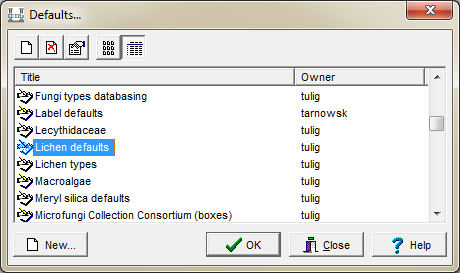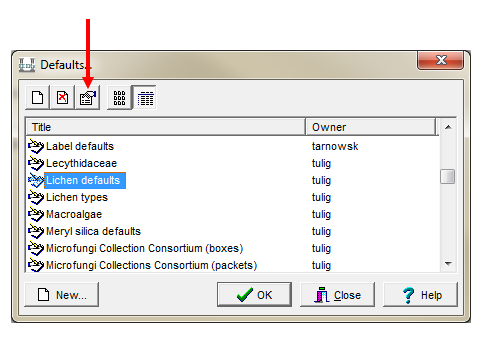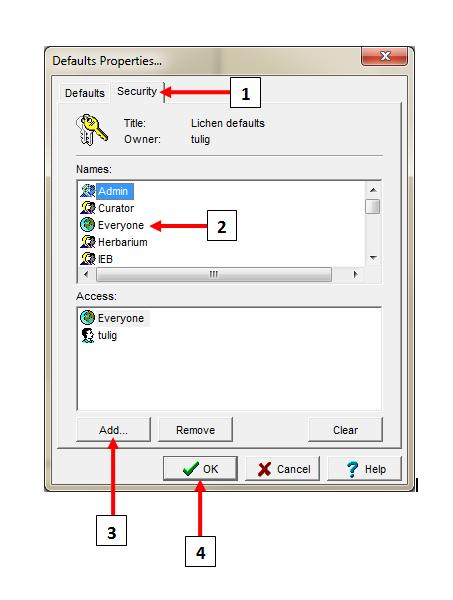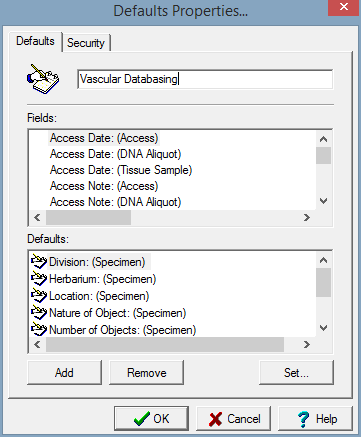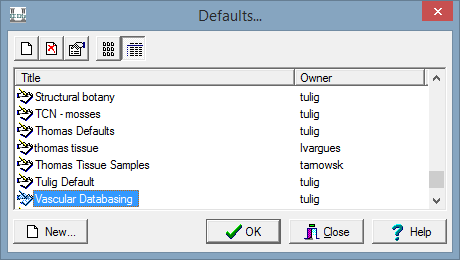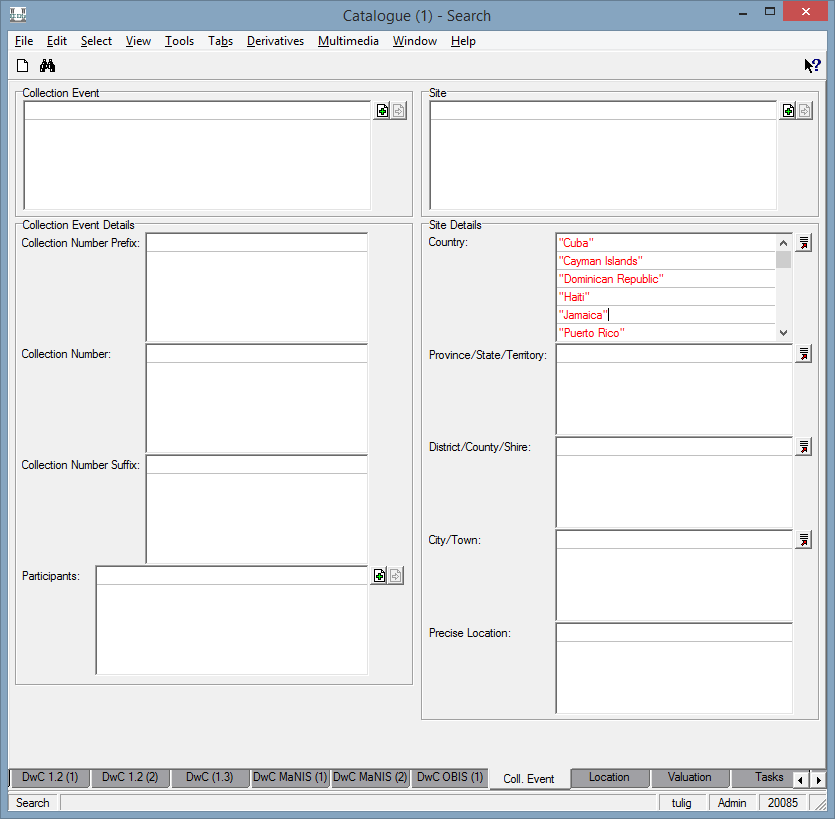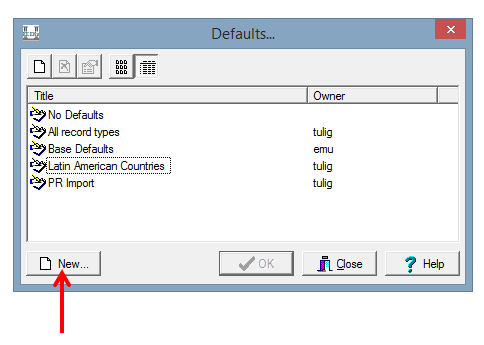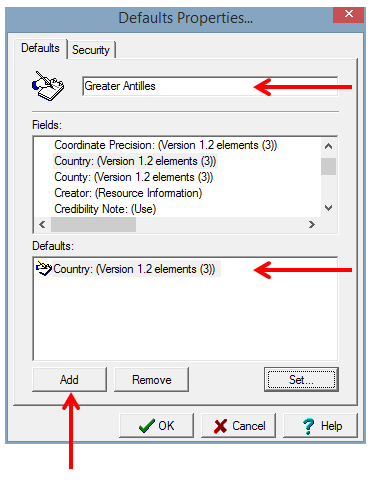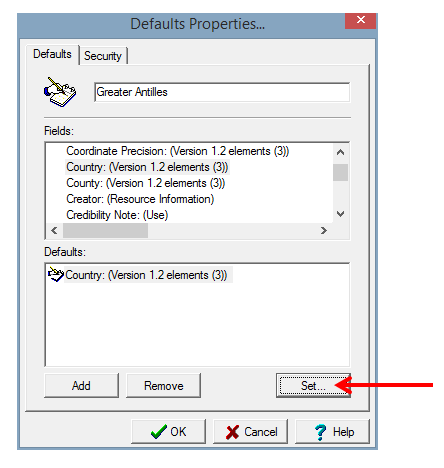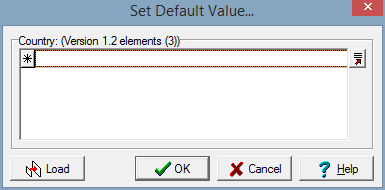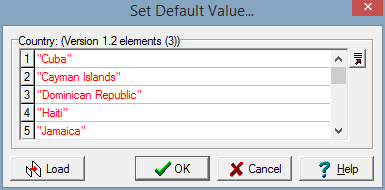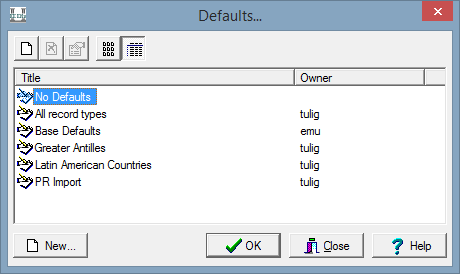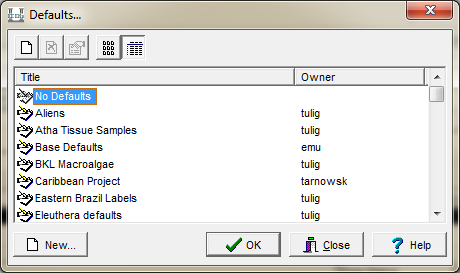How to Create Default Values: Difference between revisions
No edit summary |
No edit summary |
||
| (One intermediate revision by the same user not shown) | |||
| Line 1: | Line 1: | ||
== | == What are default values? == | ||
A default value is a value that automatically displays in a field when a new record or new query is created. The default value is the value that is most commonly used in a field, saving time and effort in data entry. If required, it can be overwritten at any time during data-entry. | A default value is a value that automatically displays in a field when a new record or new query is created. The default value is the value that is most commonly used in a field, saving time and effort in data entry. If required, it can be overwritten at any time during data-entry. | ||
| Line 5: | Line 5: | ||
More than one default can be created and defaults can be easily turned on and off. At the beginning of each session of data-entry in EMu select the default you wish to use (''Edit>Default Values> Change)''. Otherwise, the last default used will automatically be used. | More than one default can be created and defaults can be easily turned on and off. At the beginning of each session of data-entry in EMu select the default you wish to use (''Edit>Default Values> Change)''. Otherwise, the last default used will automatically be used. | ||
== | == How to Load Existing Default Values for Data Entry == | ||
<ul style="line-height: 20.8px;"> | <ul style="line-height: 20.8px;"> | ||
<li>Open the module in which the default values will apply.</li> | <li>Open the module in which the default values will apply.</li> | ||
| Line 18: | Line 18: | ||
:*These will remain your default values everytime you log in. To remove the default values, follow these steps again and choose a different set of defaults or choose "No Defaults" to remove. | :*These will remain your default values everytime you log in. To remove the default values, follow these steps again and choose a different set of defaults or choose "No Defaults" to remove. | ||
== | == How to Share Exisiting Default Values == | ||
Default values you create are only availalbe to you unless you share them with other users. To share default values: | |||
<ul style="line-height: 20.8px;"> | |||
<li>Open the module in which the default values will apply.</li> | |||
<li>To define the values to display in Insert (data entry) mode, click New (Ctrl + N) to change to Insert mode. To define the values to display in Query mode, remain in Query mode.</li> | |||
<li>Select Edit->Default Values->Change</li> | |||
<li>The Defaults Properties box opens. Select the existing default value you want to share and click on Properties.</li> | |||
</ul> | |||
:[[File:ClipCapIt-160616-093033.PNG|File:ClipCapIt-160616-093033.PNG]] | |||
*Select the Secutity Tab (1) | |||
*Choose the User you want to add from the Names list (2) | |||
*Click "Add" to add the user under the Access list (3) | |||
*Click OK (4) | |||
:[[File:ClipCapIt-160616-093452.PNG|File:ClipCapIt-160616-093452.PNG]] | |||
The user will now have access to the default values. Only the creator of the default values will be able to edit them. | |||
== How to Create New Default Values for Data Entry == | |||
To define the default values for a module: | To define the default values for a module: | ||
Latest revision as of 13:36, 16 June 2016
What are default values?
A default value is a value that automatically displays in a field when a new record or new query is created. The default value is the value that is most commonly used in a field, saving time and effort in data entry. If required, it can be overwritten at any time during data-entry.
More than one default can be created and defaults can be easily turned on and off. At the beginning of each session of data-entry in EMu select the default you wish to use (Edit>Default Values> Change). Otherwise, the last default used will automatically be used.
How to Load Existing Default Values for Data Entry
- Open the module in which the default values will apply.
- To define the values to display in Insert (data entry) mode, click New (Ctrl + N) to change to Insert mode. To define the values to display in Query mode, remain in Query mode.
- Select Edit->Default Values->Change
- The Defaults Properties box opens. Chose the existing default value for your purpose and click OK.
- These will remain your default values everytime you log in. To remove the default values, follow these steps again and choose a different set of defaults or choose "No Defaults" to remove.
Default values you create are only availalbe to you unless you share them with other users. To share default values:
- Open the module in which the default values will apply.
- To define the values to display in Insert (data entry) mode, click New (Ctrl + N) to change to Insert mode. To define the values to display in Query mode, remain in Query mode.
- Select Edit->Default Values->Change
- The Defaults Properties box opens. Select the existing default value you want to share and click on Properties.
- Select the Secutity Tab (1)
- Choose the User you want to add from the Names list (2)
- Click "Add" to add the user under the Access list (3)
- Click OK (4)
The user will now have access to the default values. Only the creator of the default values will be able to edit them.
How to Create New Default Values for Data Entry
To define the default values for a module:
- Open the module in which the default values will apply.
- To define the values to display in Insert mode, click New (Ctrl + N) to change to Insert mode. To define the values to display in Query mode, remain in Query mode.
- Type the default values into the fields in which they will display.
- Select Edit->Default Values->Set As Defaults
- The Defaults Properties box displays.
- Type a name for the defaults in the top text field, e.g. Catalogue Defaults.
- Use the Security Tab only if you want others to be able to use the same default values
- Click OK
- Select Edit->Default Values->Change
- The Defaults box displays
Make sure the name for the default values you wish to use is selected and Click OK
The defaults that you have defined will now display when you are in the same mode in which the defaults were created, until you choose different default values.
To switch another set of default values that have already been created or to the base defaults, go back to Edit->Default Values->Change.
How to Create Default Values in Query Mode
If you regularly run the same search, you can also create default values in Query mode.
For example, you need to search for the countries of the Greater Antilles, but don't want to re-enter the countries every time.
Go to Edit->Default Values->Change. Choose New to create a new default query.
Add a name to the default values, e.g. Greater Antilles.
Find the field(s) you which to add to the query and click Add. (For help, see How to Choose Fields for List View and Reports.)
Highlight the field and click Set to enter the values you want to store in that field for the search.
You can store values for text fields, look up lists and attachments.
Once you have added all your values, click OK.
Continue to add values for each field in your default query.
When finished, click OK.
How to Remove Default Values in Query Mode
Don't forgot to remove the default values when you want to run a different search. Go to Edit->Default Values->Change
Choose No Defaults or Base Defaults. Click OK.
How to Remove Default Values
To return to no default values, go to Insert mode (or Query mode if you have defined Query defaults) and go to Edit->Default Values->Change
Choose "No Defaults"
Click OK